Wavebox is an open-source application that comes with many popular web communication tools including Gmail, Outlook, Slack, Google Inbox, Google Drive, and more. We know that email and cloud storage are today’s important needs. We can not run any business without email service and Cloud Storage is used to store your data safely anytime and anywhere. Most email services and cloud storage are available on the internet. The Wavebox brings the best email clients all in one place so you do not need to open multiple browsers to access different cloud services. You can download the source code of this application on Github. The basic work of this app is totally free, but you will have to pay for the Pro and Enterprise versions. In this article, we will learn how to install Wavebox Email Client in Ubuntu – Best Communication Tools for Ubuntu Linux.
Follow the below steps to install Wavebox Email Client in Ubuntu – The Best Communication Tools for Ubuntu Linux:
Before you start to install Wavebox email client package let’s update packages and repositories of Ubuntu using the below command.
itsmarttricks@mangesh:~$ sudo apt-get update [sudo] password for itsmarttricks: Ign:1 cdrom://Ubuntu 18.04.1 LTS _Bionic Beaver_ - Release amd64 (20180725) bionic InRelease Err:2 cdrom://Ubuntu 18.04.1 LTS _Bionic Beaver_ - Release amd64 (20180725) bionic Release Please use apt-cdrom to make this CD-ROM recognized by APT. apt-get update cannot be used to add new CD-ROMs Ign:3 http://dl.google.com/linux/chrome/deb stable InRelease Ign:4 http://ppa.launchpad.net/aseman/desktop-apps/ubuntu bionic InRelease Hit:5 http://download.virtualbox.org/virtualbox/debian bionic InRelease Get:6 http://dl.google.com/linux/chrome/deb stable Release [943 B] Hit:7 http://ppa.launchpad.net/audio-recorder/ppa/ubuntu bionic InRelease Hit:8 http://in.archive.ubuntu.com/ubuntu bionic InRelease Get:9 http://dl.google.com/linux/chrome/deb stable Release.gpg [819 B] Hit:10 http://security.ubuntu.com/ubuntu bionic-security InRelease Hit:11 http://ppa.launchpad.net/deluge-team/ppa/ubuntu bionic InRelease Hit:12 http://in.archive.ubuntu.com/ubuntu bionic-updates InRelease Hit:13 http://ppa.launchpad.net/eugenesan/ppa/ubuntu bionic InRelease Hit:14 http://ppa.launchpad.net/flexiondotorg/youtube-dl-gui/ubuntu bionic InRelease Hit:15 http://in.archive.ubuntu.com/ubuntu bionic-backports InRelease Hit:16 http://ppa.launchpad.net/gerardpuig/ppa/ubuntu bionic InRelease Hit:17 http://ppa.launchpad.net/gns3/ppa/ubuntu bionic InRelease Ign:18 http://ppa.launchpad.net/me-davidsansome/clementine/ubuntu bionic InRelease Hit:19 http://ppa.launchpad.net/nilarimogard/webupd8/ubuntu bionic InRelease Ign:20 http://ppa.launchpad.net/soylent-tv/screenstudio/ubuntu bionic InRelease
After updating the packages and repositories now we have to download the Wavebox email client stable version package from its official website. So use the below command to download the same.
itsmarttricks@mangesh:~$ wget https://github.com/wavebox/waveboxapp/releases/download/v4.4.0/Wavebox_4_4_0_linux_x86_64.deb --2018-11-23 20:51:00-- https://github.com/wavebox/waveboxapp/releases/download/v4.4.0/Wavebox_4_4_0_linux_x86_64.deb Resolving github.com (github.com)... 192.30.253.112, 192.30.253.113 Connecting to github.com (github.com)|192.30.253.112|:443... connected. HTTP request sent, awaiting response... 302 Found Location: https://github-production-release-asset-2e65be.s3.amazonaws.com/86702842/2de0dd80-d2c2-11e8-8738-aeeee28dca81?X-Amz-Algorithm=AWS4-HMAC-SHA256&X-Amz-Credential=AKIAIWNJYAX4CSVEH53A%2F20181123%2Fus-east-1%2Fs3%2Faws4_request&X-Amz-Date=20181123T152101Z&X-Amz-Expires=300&X-Amz-Signature=0396d039c568bee1db1a02088acd9b9513f74baeebb0f5dcb2112e01cd2ab386&X-Amz-SignedHeaders=host&actor_id=0&response-content-disposition=attachment%3B%20filename%3DWavebox_4_4_0_linux_x86_64.deb&response-content-type=application%2Foctet-stream [following] --2018-11-23 20:51:02-- https://github-production-release-asset-2e65be.s3.amazonaws.com/86702842/2de0dd80-d2c2-11e8-8738-aeeee28dca81?X-Amz-Algorithm=AWS4-HMAC-SHA256&X-Amz-Credential=AKIAIWNJYAX4CSVEH53A%2F20181123%2Fus-east-1%2Fs3%2Faws4_request&X-Amz-Date=20181123T152101Z&X-Amz-Expires=300&X-Amz-Signature=0396d039c568bee1db1a02088acd9b9513f74baeebb0f5dcb2112e01cd2ab386&X-Amz-SignedHeaders=host&actor_id=0&response-content-disposition=attachment%3B%20filename%3DWavebox_4_4_0_linux_x86_64.deb&response-content-type=application%2Foctet-stream Resolving github-production-release-asset-2e65be.s3.amazonaws.com (github-production-release-asset-2e65be.s3.amazonaws.com)... 52.216.131.19 Connecting to github-production-release-asset-2e65be.s3.amazonaws.com (github-production-release-asset-2e65be.s3.amazonaws.com)|52.216.131.19|:443... connected. HTTP request sent, awaiting response... 200 OK Length: 57849564 (55M) [application/octet-stream] Saving to: ‘Wavebox_4_4_0_linux_x86_64.deb’ Wavebox_4_4_0_linux 100%[===================>] 55.17M 1.63MB/s in 27s 2018-11-23 20:51:30 (2.05 MB/s) - ‘Wavebox_4_4_0_linux_x86_64.deb’ saved [57849564/57849564]
As you can see below I have already downloaded the Wavebox email client (Wavebox stable version) .deb package. Refer the output below.
itsmarttricks@mangesh:~$ ls -l Wavebox_4_4_0_linux_x86_64.deb -rw-r--r-- 1 itsmarttricks itsmarttricks 57849564 Oct 18 15:10 Wavebox_4_4_0_linux_x86_64.deb
Install Wavebox Email Client:
Now we are ready to install the Wavebox email client package. So let’s go ahead and install the same using the below command.
itsmarttricks@mangesh:~$ sudo dpkg -i Wavebox_4_4_0_linux_x86_64.deb Selecting previously unselected package wavebox. (Reading database ... 187522 files and directories currently installed.) Preparing to unpack Wavebox_4_4_0_linux_x86_64.deb ... Unpacking wavebox (4.4.0-1) ... dpkg: dependency problems prevent configuration of wavebox: wavebox depends on libappindicator1 (>= 0.4.92-3.1); however: Package libappindicator1 is not installed. wavebox depends on libgconf-2-4; however: Package libgconf-2-4 is not installed. wavebox depends on libsecret-1-dev; however: Package libsecret-1-dev is not installed. dpkg: error processing package wavebox (--install): dependency problems - leaving unconfigured Errors were encountered while processing: wavebox
Also Read – How to Install Wechat App (Wechat Messenger Desktop Client) in Ubuntu.
Wavebox communication tool is asking for dependencies to complete the installation as you can apparently see. So use the following command to install the necessary dependencies.
itsmarttricks@mangesh:~$ sudo apt-get install -f Reading package lists... Done Building dependency tree Reading state information... Done Correcting dependencies... Done The following package was automatically installed and is no longer required: linux-image-unsigned-4.15.0-29-generic Use 'sudo apt autoremove' to remove it. The following additional packages will be installed: gconf-service gconf-service-backend gconf2-common libappindicator1 libgconf-2-4 libglib2.0-0 libglib2.0-bin libglib2.0-dev libglib2.0-dev-bin libindicator7 libpcre16-3 libpcre3-dev libpcre32-3 libpcrecpp0v5 10 upgraded, 17 newly installed, 0 to remove and 91 not upgraded. 1 not fully installed or removed. Need to get 10.6 MB of archives. After this operation, 26.4 MB of additional disk space will be used. Do you want to continue? [Y/n] y Get:1 http://in.archive.ubuntu.com/ubuntu bionic-updates/main amd64 libglib2.0-bin amd64 2.56.3-0ubuntu0.18.04.1 [68.9 kB] Get:2 http://in.archive.ubuntu.com/ubuntu bionic-updates/main amd64 libglib2.0-0 amd64 2.56.3-0ubuntu0.18.04.1 [1,168 kB] Get:3 http://in.archive.ubuntu.com/ubuntu bionic/universe amd64 libindicator7 amd64 16.10.0+18.04.20180321.1-0ubuntu1 [21.7 kB] Get:4 http://in.archive.ubuntu.com/ubuntu bionic/universe amd64 libappindicator1 amd64 12.10.1+18.04.20180322.1-0ubuntu1 [19.4 kB] Get:5 http://in.archive.ubuntu.com/ubuntu bionic/universe amd64 gconf2-common all 3.2.6-4ubuntu1 [700 kB] Get:6 http://in.archive.ubuntu.com/ubuntu bionic/universe amd64 libgconf-2-4 amd64 3.2.6-4ubuntu1 [84.8 kB] Get:7 http://in.archive.ubuntu.com/ubuntu bionic-updates/main amd64 python3.6 amd64 3.6.7-1~18.04 [197 kB] Get:8 http://in.archive.ubuntu.com/ubuntu bionic-updates/main amd64 libpython3.6 amd64 3.6.7-1~18.04 [1,415 kB] Get:9 http://in.archive.ubuntu.com/ubuntu bionic-updates/main amd64 libpython3.6-stdlib amd64 3.6.7-1~18.04 [1,711 kB] Get:10 http://in.archive.ubuntu.com/ubuntu bionic-updates/main amd64 python3.6-minimal amd64 3.6.7-1~18.04 [1,604 kB]
Also Read – How to Install and Configure Thunderbird 52.9.1 in Ubuntu
As you can see above we have successfully installed the Wavebox email client stable version package. Now to confirm the same use the below command.
itsmarttricks@mangesh:~$ sudo dpkg -l wavebox Desired=Unknown/Install/Remove/Purge/Hold | Status=Not/Inst/Conf-files/Unpacked/halF-conf/Half-inst/trig-aWait/Trig-pend |/ Err?=(none)/Reinst-required (Status,Err: uppercase=bad) ||/ Name Version Architecture Description +++-==============-============-============-================================= ii wavebox 4.4.0-1 amd64 Wavebox
Now You can open the Wavebox email client (Wavebox stable version) application graphically using Search your computer box. Refer the snapshot below.
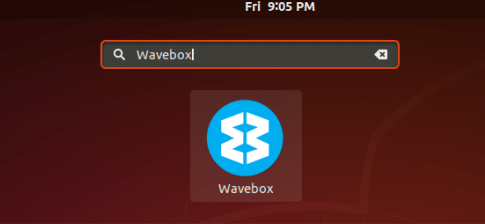
Wavebox Communication Tools Snap:
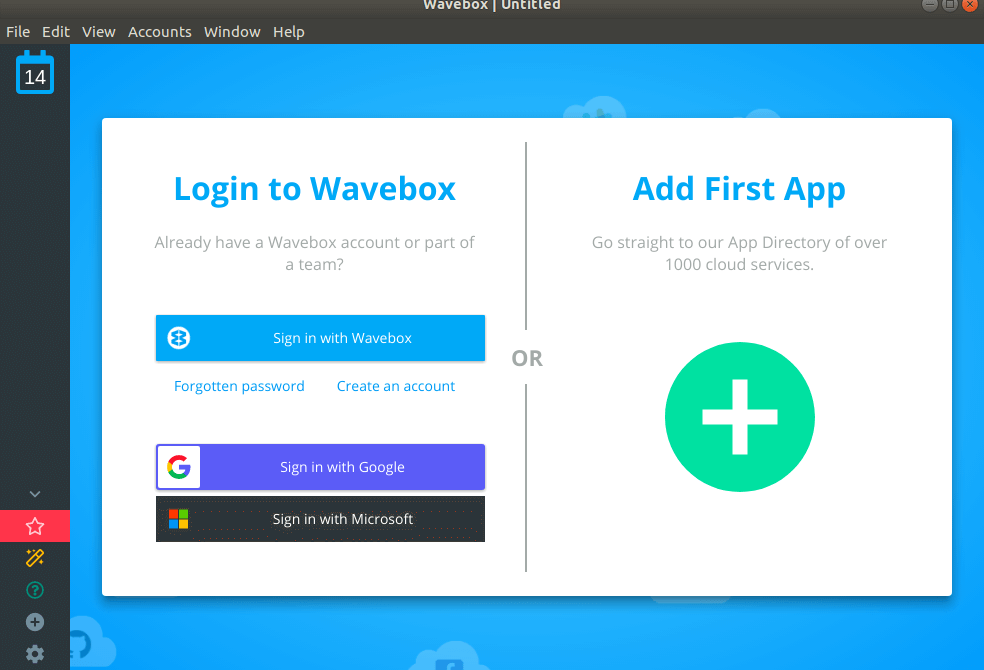
How to uninstall Wavebox email client in Ubuntu?
For any reason, if you don’t like Wavebox email client and want to uninstall the application from your system using the following commands.
itsmarttricks@mangesh:~$ sudo dpkg -r wavebox [sudo] password for itsmarttricks: (Reading database ... 188674 files and directories currently installed.) Removing wavebox (4.4.0-1) ... Processing triggers for hicolor-icon-theme (0.17-2) ... Processing triggers for gnome-menus (3.13.3-11ubuntu1.1) ... Processing triggers for desktop-file-utils (0.23-1ubuntu3.18.04.1) ... Processing triggers for mime-support (3.60ubuntu1) ...
Also Read – Step By Step Install Skype 8.13 on Ubuntu
That’s all, In this article, we have explained how to install Wavebox Email Client in Ubuntu – Best Communication Tools for Ubuntu Linux. I hope you enjoy this article. If you like this article, then just share it. If you have any questions about this article, please comment.