Tusk is an open source note-taking app for the Ubuntu Linux operating system. If most people use such applications to remember some important things or to remember such things or to work for any such corporate office, you can use the Tusk Evernote alternative client to list your daily activities. In this article, we will learn How to install Tusk Evernote Client APP in Ubuntu – The Best Note Taking App For Ubuntu Linux.
This nice lightweight weight app is with various features described below:
- This app has 60+ keyboard shortcuts that help the application run smoothly.
- Easily export your notes in PDF format.
- Change the screen size of Tuscan Evernote alternate client on your own without affecting your work.
- You can zoom in and zoom out the application.
- Drag files into the application by dragging and dropping them.
- Change the look of the application by installing available official themes.
Follow the below steps to install Tusk Evernote Client APP in Ubuntu – The Best Note Taking App For Ubuntu Linux:
Now we have to download the Tusk Evernote Client package from its official website. So use the below command to download the same.
itsmarttricks@mangesh:~$ wget https://github.com/klaussinani/tusk/releases/download/v0.11.0/tusk_0.11.0_amd64.deb --2018-11-30 21:02:14-- https://github.com/klaussinani/tusk/releases/download/v0.11.0/tusk_0.11.0_amd64.deb Resolving github.com (github.com)... 192.30.253.113, 192.30.253.112 Connecting to github.com (github.com)|192.30.253.113|:443... connected. HTTP request sent, awaiting response... 302 Found Resolving github-production-release-asset-2e65be.s3.amazonaws.com (github-production-release-asset-2e65be.s3.amazonaws.com)... 52.216.164.195 Connecting to github-production-release-asset-2e65be.s3.amazonaws.com (github-production-release-asset-2e65be.s3.amazonaws.com)|52.216.164.195|:443... connected. HTTP request sent, awaiting response... 200 OK Length: 36425918 (35M) [application/octet-stream] Saving to: ‘tusk_0.11.0_amd64.deb’ tusk_0.11.0_amd64.d 100%[===================>] 34.74M 2.47MB/s in 27s 2018-11-30 21:02:44 (1.28 MB/s) - ‘tusk_0.11.0_amd64.deb’ saved [36425918/36425918]
Enter the following command to see if the .deb package of Tusk Evernote Client App is downloaded. Refer to the output below
itsmarttricks@mangesh:~$ ls -l tusk_0.11.0_amd64.deb -rw-r--r-- 1 itsmarttricks itsmarttricks 36425918 Apr 27 2018 tusk_0.11.0_amd64.deb
Before starting the installation of the Tusk Evernote client package let’s update the packages & repositories of Ubuntu using below command.
itsmarttricks@mangesh:~$ sudo apt-get update [sudo] password for itsmarttricks: Ign:1 cdrom://Ubuntu 18.04.1 LTS _Bionic Beaver_ - Release amd64 (20180725) bionic InRelease Err:2 cdrom://Ubuntu 18.04.1 LTS _Bionic Beaver_ - Release amd64 (20180725) bionic Release Please use apt-cdrom to make this CD-ROM recognized by APT. apt-get update cannot be used to add new CD-ROMs Ign:3 http://dl.google.com/linux/chrome/deb stable InRelease Ign:4 http://ppa.launchpad.net/aseman/desktop-apps/ubuntu bionic InRelease Hit:5 http://download.virtualbox.org/virtualbox/debian bionic InRelease Get:6 http://dl.google.com/linux/chrome/deb stable Release [943 B] Hit:7 http://in.archive.ubuntu.com/ubuntu bionic InRelease Get:8 http://dl.google.com/linux/chrome/deb stable Release.gpg [819 B] Hit:9 http://ppa.launchpad.net/audio-recorder/ppa/ubuntu bionic InRelease Get:10 http://security.ubuntu.com/ubuntu bionic-security InRelease [83.2 kB] Reading package lists... Done
Now we are ready to install the Tusk Evernote Client package. so let’s go ahead and install Tusk Evernote Client package using the below command.
itsmarttricks@mangesh:~$ sudo dpkg -i tusk_0.11.0_amd64.deb Selecting previously unselected package tusk-app. (Reading database ... 188864 files and directories currently installed.) Preparing to unpack tusk_0.11.0_amd64.deb ... Unpacking tusk-app (0.11.0-472) ... dpkg: dependency problems prevent configuration of tusk-app: tusk-app depends on gconf2; however: Package gconf2 is not installed. dpkg: error processing package tusk-app (--install): dependency problems - leaving unconfigured Processing triggers for hicolor-icon-theme (0.17-2) ... Processing triggers for gnome-menus (3.13.3-11ubuntu1.1) ... Processing triggers for desktop-file-utils (0.23-1ubuntu3.18.04.1) ... Processing triggers for mime-support (3.60ubuntu1) ... Errors were encountered while processing: tusk-app
As you can see, Tusk App is asking dependencies to complete the installation process. So use the following command to install all necessary dependencies.
itsmarttricks@mangesh:~$ sudo apt-get install -f Reading package lists... Done Building dependency tree Reading state information... Done Correcting dependencies... Done The following packages were automatically installed and are no longer required: libglib2.0-dev libglib2.0-dev-bin libpcre16-3 libpcre3-dev libpcre32-3 libpcrecpp0v5 libsecret-1-dev linux-image-unsigned-4.15.0-29-generic mc-data pkg-config python3-distutils python3-lib2to3 zlib1g-dev Use 'sudo apt autoremove' to remove them. The following additional packages will be installed: gconf2 Suggested packages: gconf-defaults-service The following NEW packages will be installed: gconf2 0 upgraded, 1 newly installed, 0 to remove and 117 not upgraded. 1 not fully installed or removed. Need to get 66.9 kB of archives. After this operation, 604 kB of additional disk space will be used. Do you want to continue? [Y/n] y Get:1 http://in.archive.ubuntu.com/ubuntu bionic/universe amd64 gconf2 amd64 3.2.6-4ubuntu1 [66.9 kB] Fetched 66.9 kB in 2s (32.0 kB/s) Selecting previously unselected package gconf2. (Reading database ... 188949 files and directories currently installed.) Preparing to unpack .../gconf2_3.2.6-4ubuntu1_amd64.deb ... Unpacking gconf2 (3.2.6-4ubuntu1) ... Setting up gconf2 (3.2.6-4ubuntu1) ... Setting up tusk-app (0.11.0-472) ... Processing triggers for man-db (2.8.3-2ubuntu0.1) ...
Also Read – How to install Xournal Note Taking App in Ubuntu – The Best Note Taking App For Linux
As you can see above we have successfully installed the Tusk Evernote Client package. To confirm the same reference the below command.
itsmarttricks@mangesh:~$ sudo dpkg -l tusk-app Desired=Unknown/Install/Remove/Purge/Hold | Status=Not/Inst/Conf-files/Unpacked/halF-conf/Half-inst/trig-aWait/Trig-pend |/ Err?=(none)/Reinst-required (Status,Err: uppercase=bad) ||/ Name Version Architecture Description +++-==============-============-============-================================= ii tusk-app 0.11.0-472 amd64
Now to open the Tusk Evernote just type the command tusk-app on the shell prompt. Refer to the command below.
itsmarttricks@mangesh:~$ tusk-app
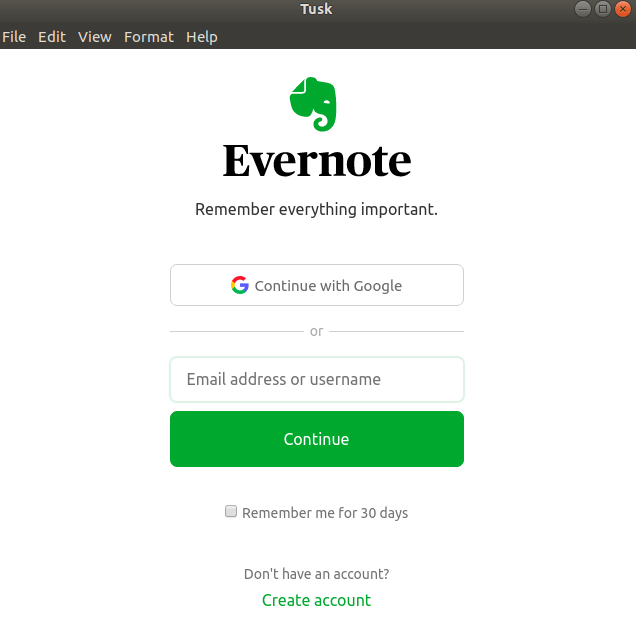
You can also open the Tusk Evernote Client application graphically using search your computer box. Refer to the snapshot below.
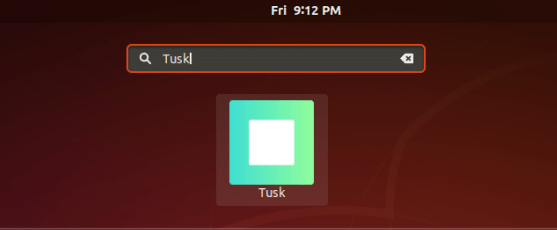
Also Read – How to Install Master PDF Editor in Ubuntu – A Free PDF Editor for Ubuntu
How To Uninstall Tusk Evernote Client App in Ubuntu?
For any reason, if you don’t like Tusk Evernote Client App and want to uninstall the application from your system using the following commands.
itsmarttricks@mangesh:~$ sudo dpkg -r tusk-app [sudo] password for itsmarttricks: (Reading database ... 188972 files and directories currently installed.) Removing tusk-app (0.11.0-472) ... Processing triggers for gnome-menus (3.13.3-11ubuntu1.1) ... Processing triggers for desktop-file-utils (0.23-1ubuntu3.18.04.1) ... Processing triggers for mime-support (3.60ubuntu1) ... Processing triggers for hicolor-icon-theme (0.17-2) ...
Also Read – How To Install Xpad Sticky Notes App In Ubuntu – A Best Sticky Notes App For Ubuntu.
That’s all, In this article, we have explained the How to install Tusk Evernote Client App in Ubuntu – The Best Note Taking App For Ubuntu Linux. I hope you enjoy this article. If you like this article, then just share it. If you have any questions about this article, please comment.