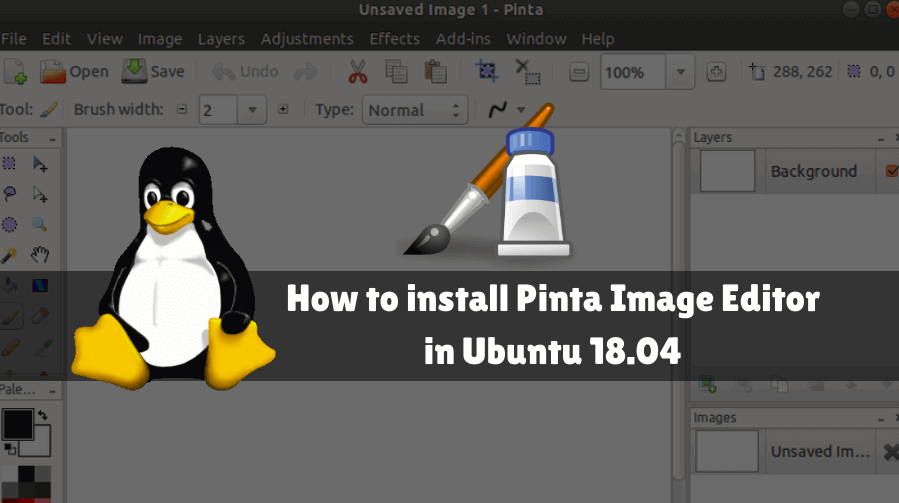In this article, we will learn How to install Pinta Image Editor in Ubuntu 18.04. Pinta is a free and open source GNOME-based painting app that can be used for editing images and for painting purposes. Pinta was published by Jonathan Post in 2010 under the MIT X11 license using C # (C-SHARP) programming language. This is a similar application like MS Paint in Windows, but the Linux Pinta Image Editor is a more advanced application and has a Microsoft Paint with nice features. This is a cross-platform application available for all major operating systems like Linux, FreeBSD, Microsoft Windows, and MacOS. Pinta Image Editor is an easy-to-use, user-friendly application and easy-to-understand features. This application is available in almost all languages. The applications are still working on making it better and usable. It may not be useful for advanced color or image editing, but this is a great application and a great option for Microsoft Paint for general or basic image editing purposes. The Linux Pinta Image Editor installation step is quiet. Here we are going to install the latest Pinta version 1.6-2, released on March 19, 2015, in Ubuntu 16.04. For more information on the Linux Pinta Picture Editor, you can visit the official website.
Follow the below steps to install Pinta Image Editor in Ubuntu 18.04:
Before installing the Pinta Image Editor, we will need to install the required PPA repositories. To do so follow the command below.
itsmarttricks@mangesh:~$ sudo add-apt-repository ppa:pinta-maintainers/pinta-stable [sudo] password for itsmarttricks: More info: https://launchpad.net/~pinta-maintainers/+archive/ubuntu/pinta-stable Press [ENTER] to continue or Ctrl-c to cancel adding it. Ign:1 cdrom://Ubuntu 18.04.1 LTS _Bionic Beaver_ - Release amd64 (20180725) bionic InRelease Err:2 cdrom://Ubuntu 18.04.1 LTS _Bionic Beaver_ - Release amd64 (20180725) bionic Release Please use apt-cdrom to make this CD-ROM recognized by APT. apt-get update cannot be used to add new CD-ROMs Ign:3 http://dl.google.com/linux/chrome/deb stable InRelease Hit:4 http://packages.microsoft.com/repos/vscode stable InRelease Hit:5 http://ppa.launchpad.net/alessandro-strada/ppa/ubuntu bionic InRelease
After installing the PPA repository for the Pinta Image Editor, update the packages and repositories using the following command.
itsmarttricks@mangesh:~$ sudo apt-get update Ign:1 cdrom://Ubuntu 18.04.1 LTS _Bionic Beaver_ - Release amd64 (20180725) bionic InRelease Err:2 cdrom://Ubuntu 18.04.1 LTS _Bionic Beaver_ - Release amd64 (20180725) bionic Release Please use apt-cdrom to make this CD-ROM recognized by APT. apt-get update cannot be used to add new CD-ROMs Ign:3 http://dl.google.com/linux/chrome/deb stable InRelease Hit:4 http://ppa.launchpad.net/alessandro-strada/ppa/ubuntu bionic InRelease Hit:5 http://packages.microsoft.com/repos/vscode stable InRelease
Now we are ready to install the Pinta Image Editor package. So let’s go ahead and install the same using the below command.
itsmarttricks@mangesh:~$ sudo apt-get install pinta Reading package lists... Done Building dependency tree Reading state information... Done The following packages were automatically installed and are no longer required: java-wrappers putty-tools zlib1g-dev Use 'sudo apt autoremove' to remove them. The following additional packages will be installed: ca-certificates-mono cli-common libgdiplus libglib2.0-cil libgtk2.0-cil libmono-addins-gui0.2-cil libmono-addins0.2-cil libmono-cairo4.0-cil libmono-corlib4.5-cil libmono-i18n-west4.0-cil libmono-i18n4.0-cil libmono-posix4.0-cil libmono-security4.0-cil libmono-sharpzip4.84-cil libmono-system-configuration4.0-cil libmono-system-core4.0-cil libmono-system-drawing4.0-cil libmono-system-security4.0-cil libmono-system-xml4.0-cil libmono-system4.0-cil mono-4.0-gac mono-gac mono-runtime mono-runtime-common mono-runtime-sgen Suggested packages: monodoc-gtk2.0-manual libmono-i18n4.0-all libgamin0 The following NEW packages will be installed: ca-certificates-mono cli-common libgdiplus libglib2.0-cil libgtk2.0-cil libmono-addins-gui0.2-cil libmono-addins0.2-cil libmono-cairo4.0-cil libmono-corlib4.5-cil libmono-i18n-west4.0-cil libmono-i18n4.0-cil libmono-posix4.0-cil libmono-security4.0-cil libmono-sharpzip4.84-cil libmono-system-configuration4.0-cil libmono-system-core4.0-cil libmono-system-drawing4.0-cil libmono-system-security4.0-cil libmono-system-xml4.0-cil libmono-system4.0-cil mono-4.0-gac mono-gac mono-runtime mono-runtime-common mono-runtime-sgen pinta 0 upgraded, 26 newly installed, 0 to remove and 54 not upgraded. Need to get 6,854 kB of archives. After this operation, 26.4 MB of additional disk space will be used. Do you want to continue? [Y/n] y Get:1 http://in.archive.ubuntu.com/ubuntu bionic/universe amd64 libmono-corlib4.5-cil all 4.6.2.7+dfsg-1ubuntu1 [1,025 kB] Get:2 http://in.archive.ubuntu.com/ubuntu bionic/universe amd64 libmono-system-xml4.0-cil all 4.6.2.7+dfsg-1ubuntu1 [811 kB]
We have successfully installed the Pinta Image Editor. To make sure to use the following command.
itsmarttricks@mangesh:~$ sudo dpkg -l pinta Desired=Unknown/Install/Remove/Purge/Hold | Status=Not/Inst/Conf-files/Unpacked/halF-conf/Half-inst/trig-aWait/Trig-pend |/ Err?=(none)/Reinst-required (Status,Err: uppercase=bad) ||/ Name Version Architecture Description +++-==============-============-============-================================= ii pinta 1.6-2 all Simple drawing/painting program
Now to open the Pinta Image Editor just type the command pinta on the shell prompt. Refer to the command below.
itsmarttricks@mangesh:~$ pinta
You can also open the Pinta Image Editor graphically using search your computer box. Refer to the snapshot below.
Also Read – How to install Fotoxx Linux Photo Editor and Collection Manager in Ubuntu 18.04
How To Uninstall Pinta Image Editor in Ubuntu 18.04?
For any reason, if you don’t like Pinta Image Editor and want to uninstall the application from your system using the following command.
itsmarttricks@mangesh:~$ sudo dpkg -r pinta (Reading database ... 195696 files and directories currently installed.) Removing pinta (1.6-2) ... Processing triggers for desktop-file-utils (0.23-1ubuntu3.18.04.2) ... Processing triggers for gnome-menus (3.13.3-11ubuntu1.1) ... Processing triggers for mime-support (3.60ubuntu1) ... Processing triggers for man-db (2.8.3-2ubuntu0.1) ... Processing triggers for hicolor-icon-theme (0.17-2) ...
That’s all, In this article, we have explained How to install Pinta Image Editor in Ubuntu 18.04. I hope you enjoy this article. If you like this article, then just share it. If you have any questions about this article, please comment.