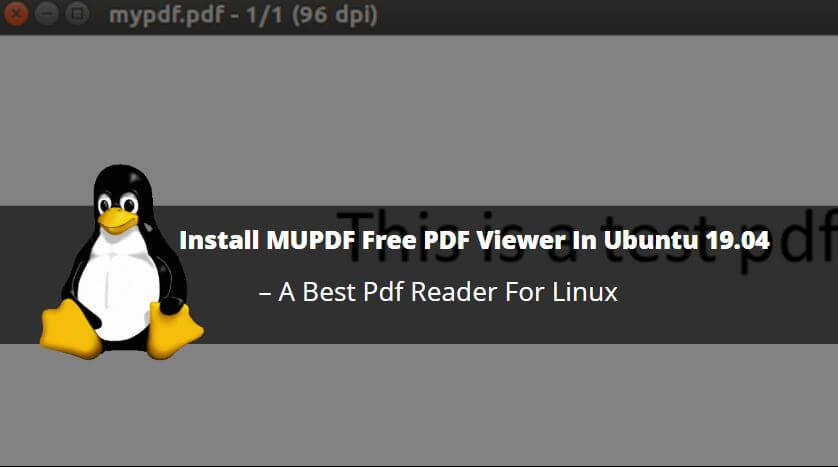In this article we are going to learn How to install mupdf free pdf viewer in Ubuntu 19.04. mupdf is a open source best pdf reader for Linux operating system. It’s an nice light weight user friendly document viewer application. mupdf pdf viewer is a cross platform available for major operating systems i.e Linux, Microsoft Windows, MacOS. It’s also available for Mobile operating systems i.e. iPhone, Android, Java Based mobiles.
The best advantage of mupdf best pdf reader is not only it’s supports pdf documents but also you can use this app to read so many other document formats i.e. E-Books, CBZ, epub, xpf and many more. This application is written using C programming language. You can customize the mupdf app by downloading the source code.
Follow the below steps to install mupdf free pdf viewer in Ubuntu 19.04 – Best pdf reader for Linux
Before start the installation of mupdf free pdf viewer we have to update the packages & repositories of Ubuntu 19.04. So to do the same use the below command.
itsmarttricks@ubuntu:~$ sudo apt-get update # Update Packages & Repositories Hit:1 http://security.ubuntu.com/ubuntu xenial-security InRelease Hit:2 http://us.archive.ubuntu.com/ubuntu xenial InRelease Hit:3 http://us.archive.ubuntu.com/ubuntu xenial-updates InRelease Hit:4 http://us.archive.ubuntu.com/ubuntu xenial-backports InRelease Reading package lists... Done
After updating the packages & repositories now we are ready to install the mupdf best pdf reader package and we don’t have to install any 3rd party PPA repository for that as it’s a part of default repository of Ubuntu 19.04. So let’s go ahead and install the same using below command.
itsmarttricks@ubuntu:~$ sudo apt-get install mupdf # Install the mupdf Package Reading package lists... Done Building dependency tree Reading state information... Done The following additional packages will be installed: libopenjp2-7 Suggested packages: mupdf-tools The following NEW packages will be installed: libopenjp2-7 mupdf 0 upgraded, 2 newly installed, 0 to remove and 454 not upgraded. Need to get 3,706 kB of archives. After this operation, 10.1 MB of additional disk space will be used. Do you want to continue? [Y/n] y ---> Enter 'y' to continue the installation
As you can see above we have successfully installed the mupdf free pdf viewer package. To confirm the same refer the below command.
itsmarttricks@ubuntu:~$ sudo dpkg -l mupdf # Confirm the installed Package Desired=Unknown/Install/Remove/Purge/Hold | Status=Not/Inst/Conf-files/Unpacked/halF-conf/Half-inst/trig-aWait/Trig-pend |/ Err?=(none)/Reinst-required (Status,Err: uppercase=bad) ||/ Name Version Architecture Description +++-====================================-=======================-=======================-============================================================================= ii mupdf 1.7a-1 amd64 lightweight PDF viewer
Also Read – How to install Atril Document Viewer in Ubuntu
Now to open a pdf file using mupdf application follow the below syntax.
Syntax : mupdf [options] pdf file name
Here I have a sample pdf file named “mypdf.pdf“. So to open the pdf file using mupdf free pdf viewer use the below command. Refer the snapshot below.
itsmarttricks@ubuntu:~/Desktop$ mupdf mypdf.pdf # Open a pdf file
For more help & arguments of mupdf application you can access the manual page using below command.
itsmarttricks@ubuntu:~/Desktop$ man mupdf # Access the mupdf manual page
OR just type the command mupdf on shell prompt to get all arguments of this app.
itsmarttricks@ubuntu:~/Desktop$ mupdf # To get all Options/Arguments of mupdf
usage: mupdf [options] file.pdf [page]
-p - password
-r - resolution
-A - set anti-aliasing quality in bits (0=off, 8=best)
-C - RRGGBB (tint color in hexadecimal syntax)
-W - page width for EPUB layout
-H - page height for EPUB layout
-S - font size for EPUB layout
How To Uninstall MUPDF Free PDF Viewer in Ubuntu?
For any reasons, if you don’t like MUPDF Free PDF Viewer Application and want to uninstall the application from your system using the following command.
itsmarttricks@ubuntu:~/Desktop$ sudo dpkg -r mupdf # Uninstall the mupdf Package (Reading database ... 174216 files and directories currently installed.) Removing mupdf (1.7a-1) ... Processing triggers for man-db (2.7.5-1) ... Processing triggers for mime-support (3.59ubuntu1) ... Processing triggers for gnome-menus (3.13.3-6ubuntu3.1) ... Processing triggers for desktop-file-utils (0.22-1ubuntu5) ... Processing triggers for bamfdaemon (0.5.3~bzr0+19.04.20160824-0ubuntu1) ... Rebuilding /usr/share/applications/bamf-2.index...
That’s all, In this article, we have explained How to Install MUPDF Free PDF Viewer In Ubuntu 19.04 – A Best Pdf Reader For Linux. I hope you enjoy this article. If you like this article, then just share it. If you have any questions about this article, please comment.