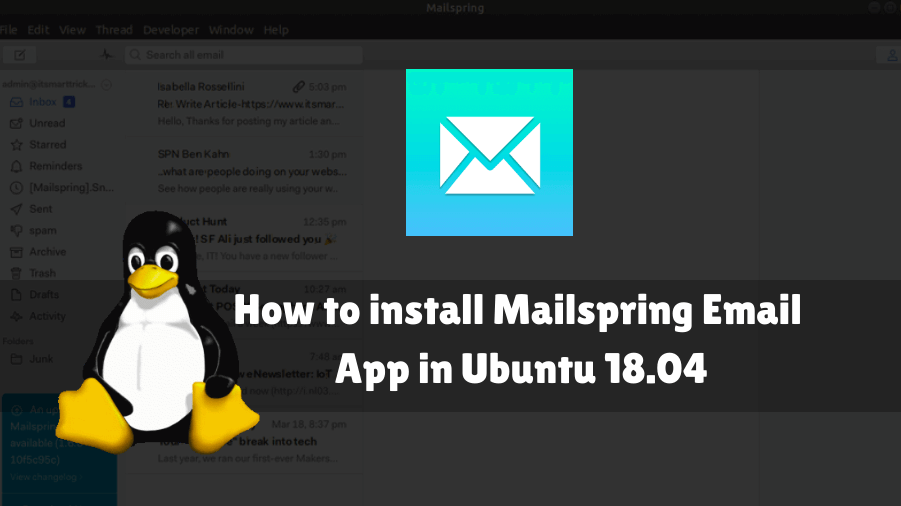In this article, we will learn How to install Mailspring Email App in Ubuntu 18.04. Mailspring can be used to configure popular email services such as Gmail, Yahoo, Office 365, iCloud, Fastmail, or open-source email client applications, or you can also configure your POP3 and IMAP based email. Mailspring is the best mail client and user-friendly application. It’s a cross-platform application available for Linux, Microsoft Windows, macOS.
Follow the below steps to install Mailspring Email App in Ubuntu 18.04:
Before starting the installation of the Mailspring Email App, update the package and repository of Ubuntu 18.04 using the command given below.
itsmarttricks@mangesh:~$ sudo apt-get update [sudo] password for itsmarttricks: Ign:1 cdrom://Ubuntu 18.04.1 LTS _Bionic Beaver_ - Release amd64 (20180725) bionic InRelease Err:2 cdrom://Ubuntu 18.04.1 LTS _Bionic Beaver_ - Release amd64 (20180725) bionic Release Please use apt-cdrom to make this CD-ROM recognized by APT. apt-get update cannot be used to add new CD-ROMs Ign:3 http://dl.google.com/linux/chrome/deb stable InRelease Hit:4 http://ppa.launchpad.net/alessandro-strada/ppa/ubuntu bionic InRelease Hit:5 http://packages.microsoft.com/repos/vscode stable InRelease
After updating the packages & repositories now we have to download the Mailspring Email App from its official website. Hence to download the same use the below command.
itsmarttricks@mangesh:~$ wget https://mailspring-builds.s3.amazonaws.com/client/d250d253/linux/mailspring-1.0.10-amd64.deb --2019-03-19 21:29:57-- https://mailspring-builds.s3.amazonaws.com/client/d250d253/linux/mailspring-1.0.10-amd64.deb Resolving mailspring-builds.s3.amazonaws.com (mailspring-builds.s3.amazonaws.com)... 52.216.100.235 Connecting to mailspring-builds.s3.amazonaws.com (mailspring-builds.s3.amazonaws.com)|52.216.100.235|:443... connected. HTTP request sent, awaiting response... 200 OK Length: 68577788 (65M) [application/x-debian-package] Saving to: ‘mailspring-1.0.10-amd64.deb’ mailspring-1.0.10-a 100%[===================>] 65.40M 1.57MB/s in 50s 2019-03-19 21:30:48 (1.32 MB/s) - ‘mailspring-1.0.10-amd64.deb’ saved [68577788/68577788]
As you can see below I have already downloaded the Mailspring Email App .deb package. Refer to the output below.
itsmarttricks@mangesh:~$ ls -l mailspring-1.0.10-amd64.deb -rw-r--r-- 1 itsmarttricks itsmarttricks 68577788 Dec 7 2017 mailspring-1.0.10-amd64.deb
Now we are ready to install Mailspring Email App package. So let’s go ahead and install the same using the below command.
itsmarttricks@mangesh:~$ sudo dpkg -i mailspring-1.0.10-amd64.deb Selecting previously unselected package mailspring. (Reading database ... 201120 files and directories currently installed.) Preparing to unpack mailspring-1.0.10-amd64.deb ... Unpacking mailspring (1.0.10) ... dpkg: dependency problems prevent configuration of mailspring: mailspring depends on libsecret-1-dev; however: Package libsecret-1-dev is not installed. mailspring depends on gir1.2-gnomekeyring-1.0; however: Package gir1.2-gnomekeyring-1.0 is not installed. mailspring depends on git; however: Package git is not installed. mailspring depends on gconf2; however: Package gconf2 is not installed. mailspring depends on gconf-service; however: Package gconf-service is not installed. dpkg: error processing package mailspring (--install): dependency problems - leaving unconfigured Processing triggers for desktop-file-utils (0.23-1ubuntu3.18.04.2) ... Processing triggers for gnome-menus (3.13.3-11ubuntu1.1) ... Processing triggers for mime-support (3.60ubuntu1) ... Processing triggers for hicolor-icon-theme (0.17-2) ... Errors were encountered while processing: mailspring
After installing the Mailspring Email App package, all applications require the dependencies required to run the following commands.
itsmarttricks@mangesh:~$ sudo apt-get install -f Reading package lists... Done Building dependency tree Reading state information... Done Correcting dependencies... Done 0 upgraded, 20 newly installed, 0 to remove and 95 not upgraded. 1 not fully installed or removed. Need to get 8,430 kB of archives. After this operation, 59.0 MB of additional disk space will be used. Do you want to continue? [Y/n] y Get:1 http://in.archive.ubuntu.com/ubuntu bionic-updates/main amd64 libglib2.0-dev-bin amd64 2.56.3-0ubuntu0.18.04.1 [102 kB] Get:2 http://in.archive.ubuntu.com/ubuntu bionic/main amd64 libpcre16-3 amd64 2:8.39-9 [147 kB]
As you can see above we have successfully installed the Mailspring Email App package. Now to confirm the same use the below command.
itsmarttricks@mangesh:~$ sudo dpkg -l mailspring Desired=Unknown/Install/Remove/Purge/Hold | Status=Not/Inst/Conf-files/Unpacked/halF-conf/Half-inst/trig-aWait/Trig-pend |/ Err?=(none)/Reinst-required (Status,Err: uppercase=bad) ||/ Name Version Architecture Description +++-==============-============-============-================================= ii mailspring 1.0.10 amd64 The best email app for people and
Also Read- How to Install and Configure Thunderbird 52.9.1 in Ubuntu 18.04
Now to open the Mailspring Email application just type the command mailspring on shell prompt. Refer to the command below.
itsmarttricks@mangesh:~$ mailspring
After opening the application you will get below the screen in front of you. Here just click on Get Started to continue.
On the above screen, you will get some windows in which the application will show you some features for Mailspring Email App. You can read all the information and click next to continue the configuration process. Below I have shown the snap mentioned.
After completing the information, the next screen of Windows will ask you to enter your name, email ID, and password. Enter the email ID you would like to configure in this application here. I’m going to configure my Gmail ID to access mail on the MailSpring Linux email client. See snapshots below. After making all the necessary details click on Create your Mailing ID.
Now select the email service from the list below that you want to configure Mailspring with the mail application. Here I will configure my IMAP/SMTP email account, so that will go with IMAP/SMTP.
In the end, the Mailspring best mail client application will show you the complete premium features. Just read it for your reference and click on Finish Setup.
Upon successful completion of all the above steps, we are now ready to use Mailspring’s best mail client application with our preferred email service. See snapshots below.
You can also open the Mailspring Email application graphically using Search your Ubuntu Applications box. Refer to the snapshot below.
Also Read- How to install Wavebox Email Client in Ubuntu 18.04 – The Best Communication Tools for Ubuntu Linux
How To Uninstall Mailspring Email App in Ubuntu 18.04?
For any reason, if you don’t like Mailspring Email Application and want to uninstall the application from your system using the following command.
itsmarttricks@mangesh:~$ sudo dpkg -r mailspring [sudo] password for itsmarttricks: (Reading database ... 203082 files and directories currently installed.) Removing mailspring (1.0.10) ... Processing triggers for hicolor-icon-theme (0.17-2) ... Processing triggers for desktop-file-utils (0.23-1ubuntu3.18.04.2) ... Processing triggers for gnome-menus (3.13.3-11ubuntu1.1) ... Processing triggers for mime-support (3.60ubuntu1) ...
That’s all, In this article, we have explained How to install Mailspring Email App in Ubuntu 18.04. I hope you enjoy this article. If you like this article, then just share it. If you have any questions about this article, please comment.