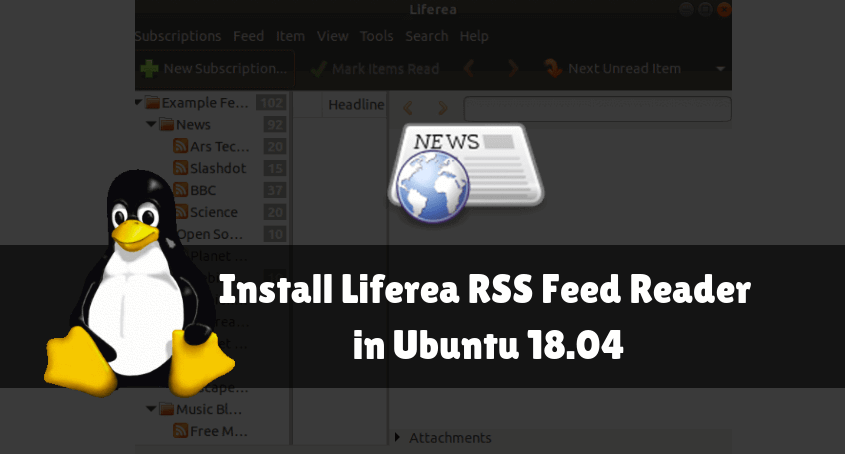In this article, we are going to learn How to install Liferea RSS feed reader in Ubuntu 18.04. Liferea stands for Linux Feed Reader is an open-source RSS reader for Linux related operating system. Now the question is what is RSS and How we can use Liferea to get the latest RSS feeds from our favorite websites?RSS stands for Really Simple Syndication. Liferea collects the latest news and articles from all the websites where you have subscribed through this application. For example, CNET is the best news website and if you want to get all its latest feeds in your inbox then just open the Liferea RSS reader and subscribe to cnet.com/news to get all its latest news and feeds. This application was written by Lars Windolf using C programming language in the year 2003 and released under GNU GPL license. You can download the source code of this application from Github for customization of the application also can share your bugs and errors on Github.
Features of Liferea RSS reader :
- Liferea RSS feed reader application is available for Linux and Unix related operating system like FreeBSD, Solaris.
- It supports various feed formats i.e. OPML, RSS, ATOM, CDF..etc…
- You can save all your favorite news forever.
- Liferea RSS reader can be used to access news offline (Without Internet).
Follow the below steps to install Liferea RSS feed reader in Ubuntu 18.04 – A Best RSS Reader for Linux:
Before starting the installation of the Liferea RSS feed reader application we have to install the official PPA repository for that as it’s not a part of the default repository of Ubuntu 18.04. So to install the PPA repository use the below command.
mangesh@itsmarttricks:~$ sudo add-apt-repository ppa:ubuntuhandbook1/apps [sudo] password for mangesh: Apps that are not available in Ubuntu universe repositories or the Ubuntu repositories only provide an old version Maintained by http://ubuntuhandbook.org Liferea News Reader: No update for Ubuntu 14.04 since Liferea now requires GTK >=3.14 Parole media player: No update for Ubuntu 16.04 since parole 0.9.2 requires GTK >= 3.20 More info: https://launchpad.net/~ubuntuhandbook1/+archive/ubuntu/apps Press [ENTER] to continue or Ctrl-c to cancel adding it. Err:1 http://in.archive.ubuntu.com/ubuntu bionic InRelease Could not resolve 'in.archive.ubuntu.com' Err:2 http://ppa.launchpad.net/git-core/ppa/ubuntu bionic InRelease Could not resolve 'ppa.launchpad.net'
After installing the PPA repository now update the packages & repositories of Ubuntu 18.04 using the below command to take effect.
mangesh@itsmarttricks:~$ sudo apt-get update Hit:1 http://in.archive.ubuntu.com/ubuntu bionic InRelease Get:2 http://security.ubuntu.com/ubuntu bionic-security InRelease [88.7 kB] Get:3 http://in.archive.ubuntu.com/ubuntu bionic-updates InRelease [88.7 kB] Hit:4 http://ppa.launchpad.net/git-core/ppa/ubuntu bionic InRelease Ign:5 http://dl.google.com/linux/chrome/deb stable InRelease Hit:6 http://dl.google.com/linux/chrome/deb stable Release Ign:8 http://ppa.launchpad.net/i-nex-development-team/daily/ubuntu bionic InRelease Ign:9 http://ppa.launchpad.net/jd-team/jdownloader/ubuntu bionic InRelease Hit:10 http://ppa.launchpad.net/noobslab/apps/ubuntu bionic InRelease
Now we are ready to install Liferea RSS reader application. So let’s go ahead and install the same using the below command.
mangesh@itsmarttricks:~$ sudo apt-get install liferea Reading package lists... Done Building dependency tree Reading state information... Done The following packages were automatically installed and are no longer required: catdoc digikam-data digikam-private-libs ffmpegthumbs freepats gconf-service gconf-service-backend gconf2 gconf2-common gdal-data git-man gstreamer1.0-libav gstreamer1.0-plugins-bad gstreamer1.0-plugins-ugly kactivities-bin kactivitymanagerd kinit kio kpackagelauncherqml kpackagetool5 kross ktorrent-data libaec0 libarmadillo8 libarpack2 libastro1 qt-at-spi qtchooser qtcore4-l10n sonnet-plugins Use 'sudo apt autoremove' to remove them. The following additional packages will be installed: gir1.2-gnomekeyring-1.0 liferea-data python3-notify2 Suggested packages: kget The following NEW packages will be installed: gir1.2-gnomekeyring-1.0 liferea liferea-data python3-notify2 0 upgraded, 4 newly installed, 0 to remove and 25 not upgraded. Need to get 880 kB of archives. After this operation, 3,665 kB of additional disk space will be used. Do you want to continue? [Y/n] y Get:1 http://ppa.launchpad.net/ubuntuhandbook1/apps/ubuntu bionic/main amd64 liferea-data all 1.12.6-0ubuntu3~ubuntu18.04 [649 kB] Get:2 http://in.archive.ubuntu.com/ubuntu bionic/universe amd64 gir1.2-gnomekeyring-1.0 amd64 3.12.0-1build1 [5,946 B] Get:3 http://in.archive.ubuntu.com/ubuntu bionic/universe amd64 python3-notify2 all 0.3-3 [10.6 kB] Get:4 http://ppa.launchpad.net/ubuntuhandbook1/apps/ubuntu bionic/main amd64 liferea amd64 1.12.6-0ubuntu3~ubuntu18.04 [215 kB]
As you can see above the Liferea RSS feed reader package has been installed successfully. Now to confirm the same use the below command.
mangesh@itsmarttricks:~$ sudo dpkg -l liferea Desired=Unknown/Install/Remove/Purge/Hold | Status=Not/Inst/Conf-files/Unpacked/halF-conf/Half-inst/trig-aWait/Trig-pend |/ Err?=(none)/Reinst-required (Status,Err: uppercase=bad) ||/ Name Version Architecture Description +++-==============-============-============-================================= ii liferea 1.12.6-0ubun amd64 feed/news/podcast client with plu
Now to open the application just type the command liferea on the shell prompt. Refer to the command below.
mangesh@itsmarttricks:~$ liferea
You can also open the Liferea RSS Feed Reader application graphically using the Search your Ubuntu Application box. Refer to the snapshot below.
Also Read – How to install QuiteRSS Free News Reader in Ubuntu 18.04
How To Uninstall Liferea RSS Feed Reader Application in Ubuntu 18.04?
For any reason, if you don’t like Liferea RSS Feed Reader Application and want to uninstall the application from your system using the following commands.
mangesh@itsmarttricks:~$ sudo dpkg -r liferea (Reading database ... 166519 files and directories currently installed.) Removing liferea (1.12.6-0ubuntu3~ubuntu18.04) ... Processing triggers for man-db (2.8.3-2ubuntu0.1) ... Processing triggers for libglib2.0-0:amd64 (2.56.4-0ubuntu0.18.04.3) ... Processing triggers for gnome-menus (3.13.3-11ubuntu1.1) ... Processing triggers for desktop-file-utils (0.23-1ubuntu3.18.04.2) ... Processing triggers for mime-support (3.60ubuntu1) ...
That’s all, In this article, we have explained How to install Liferea RSS Feed Reader Application in Ubuntu 18.04. I hope you enjoy this article. If you like this article, then just share it. If you have any questions about this article, please comment