LibreCAD is a free computer-aided design Linux application for 2D design. It also supports 2D design applications like Linux, macOS, Unix, Windows operating systems. The LibreCAD 2D design application was developed as a fork of QCad Community Edition. The GUI of LibreCAD is based on Qt4 libraries, so it runs on several platforms in the same way. This application is written in C ++ languages, and most of these interfaces and handles concepts are like AutoCAD, making it easier for users to use it with this professional CAD app. The DXF file format uses the system to import and save LibreCAD files and allows exporting many other file formats. It can read DXF and DWG files and can write DXF, PDF, and SVG files. In this article, we are going to discuss How To Install LibreCAD 2D Design Application On Ubuntu Linux.
LibreCAD 2D Design Application Features:
- Completely and Utterly Free.
- Open Source and GPLv2
- There are no language barriers
Follow The Below Steps To Install LibreCAD 2D Design Application On Ubuntu Linux:
Let’s first start with updating the ubuntu system repositories.
itsmarttricks@mangesh:~$ sudo apt-get update [sudo] password for itsmarttricks: Ign:1 http://dl.google.com/linux/chrome/deb stable InRelease Hit:2 http://ppa.launchpad.net/deluge-team/ppa/ubuntu bionic InRelease Hit:3 http://download.virtualbox.org/virtualbox/debian bionic InRelease Hit:4 http://dl.google.com/linux/chrome/deb stable Release Hit:5 http://ppa.launchpad.net/flexiondotorg/youtube-dl-gui/ubuntu bionic InRelease Hit:6 http://in.archive.ubuntu.com/ubuntu bionic InRelease N: See apt-secure(8) manpage for repository creation and user configuration details.
Enter the following command for the LibreCAD 2D Design Application package installation.
itsmarttricks@mangesh:~$ sudo apt-get install librecad Reading package lists... Done Building dependency tree Reading state information... Done The following package was automatically installed and is no longer required: linux-image-unsigned-4.15.0-29-generic After this operation, 115 MB of additional disk space will be used. Do you want to continue? [Y/n] y Get:1 http://in.archive.ubuntu.com/ubuntu bionic/universe amd64 libmuparser2v5 amd64 2.2.3-6 [103 kB] Get:2 http://in.archive.ubuntu.com/ubuntu bionic/universe amd64 librecad-data all 2.1.2-1 [8,615 kB] Get:3 http://in.archive.ubuntu.com/ubuntu bionic/universe amd64 librecad amd64 2.1.2-1 [2,599 kB] Fetched 11.3 MB in 10s (1,086 kB/s) Selecting previously unselected package libmuparser2v5:amd64. (Reading database ... 167169 files and directories currently installed.) Processing triggers for libc-bin (2.27-3ubuntu1) ...
Now when you enter the above command, click on the following command to confirm that the LibreCAD 2D Design Application package has been successfully installed.
itsmarttricks@mangesh:~$ sudo dpkg -l librecad Desired=Unknown/Install/Remove/Purge/Hold | Status=Not/Inst/Conf-files/Unpacked/halF-conf/Half-inst/trig-aWait/Trig-pend |/ Err?=(none)/Reinst-required (Status,Err: uppercase=bad) ||/ Name Version Architecture Description +++-==============-============-============-================================= ii librecad 2.1.2-1 amd64 Computer-aided design (CAD) syste
To open this application, enter ‘librecad‘ in the terminal.
itsmarttricks@mangesh:~$ librecad
Now you can see the LibreCAD 2D Design Application is open. Once the LibreCAD application is open, select Unit, GUI, and Command Language.
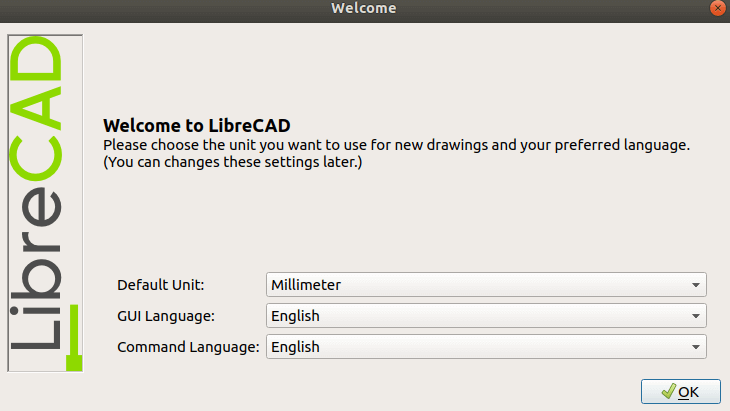
Now you can use the LibreCAD 2D Design Application.
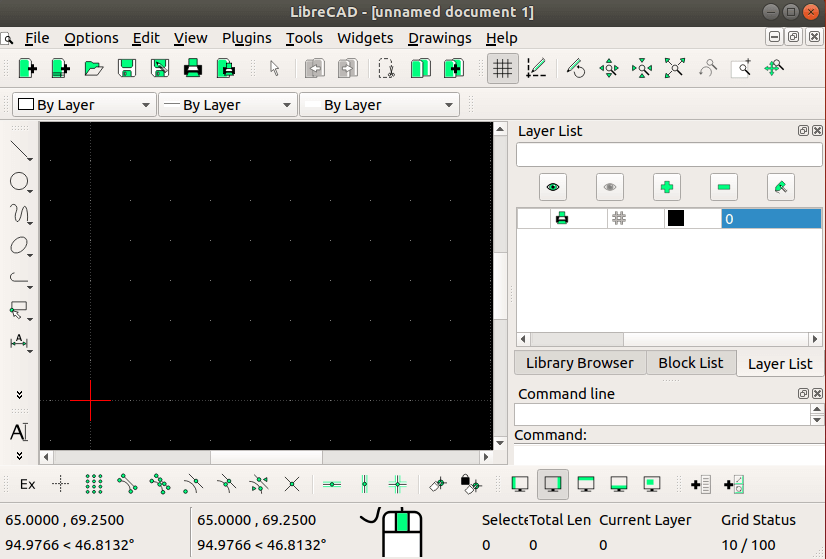
We have opened the LibreCAD application command above, Now let’s open LibreCAD and search it in the Ubuntu application.
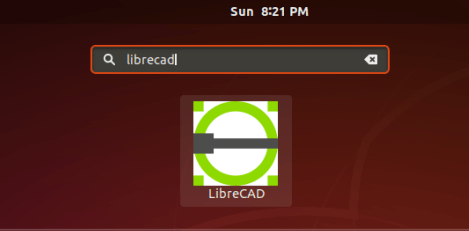
Also Read – How to Install NVIDIA Drivers on Ubuntu.
How To Uninstall LibreCAD 2D Design Application On Ubuntu Linux?
If you want to remove the LibreCAD Application from your system, enter the following command.
itsmarttricks@mangesh:~$ sudo apt-get purge librecad [sudo] password for itsmarttricks: Reading package lists... Done Building dependency tree Reading state information... Done The following packages were automatically installed and are no longer required: libmuparser2v5 librecad-data linux-image-unsigned-4.15.0-29-generic Use 'sudo apt autoremove' to remove them. The following packages will be REMOVED: librecad* 0 upgraded, 0 newly installed, 1 to remove and 70 not upgraded. After this operation, 8,465 kB disk space will be freed. Do you want to continue? [Y/n] y (Reading database ... 168765 files and directories currently installed.) Removing librecad (2.1.2-1) ... Processing triggers for mime-support (3.60ubuntu1) ... Processing triggers for desktop-file-utils (0.23-1ubuntu3.18.04.1) ... Processing triggers for man-db (2.8.3-2) ... Processing triggers for shared-mime-info (1.9-2) ... Processing triggers for gnome-menus (3.13.3-11ubuntu1.1) ... Processing triggers for hicolor-icon-theme (0.17-2) ...
That’s all, In this article, we have explained How To Install LibreCAD 2D Design Application On Ubuntu Linux. I hope you enjoy this article. If you like this article, then just share it. If you have any questions about this article, please comment.