In this article, we are going to learn How to install Leafpad Linux text editor in Ubuntu. Leafpad is a nice open-source text editor for Linux. It’s not an advanced text editor like vi but a simple lightweight GTK+ based user-friendly text editor application that comes with some basic features mentioned below.
- Print documents.
- Search for any phrase or word & replace it.
- Copy and paste.
- Shows the line numbers of an edited text file.
- Undo and Redo the changes.
- You can use this application to write code for various programming languages like Jave, C, HTML, C++.
- Word Wrap.
- Auto Indent.
- Change Font as you like and so on.
Leafpad Linux text editor was initially developed by Tarot Osuji in the year 2004 using GTK+ programming language and released under the GNU GPLv2+ license.
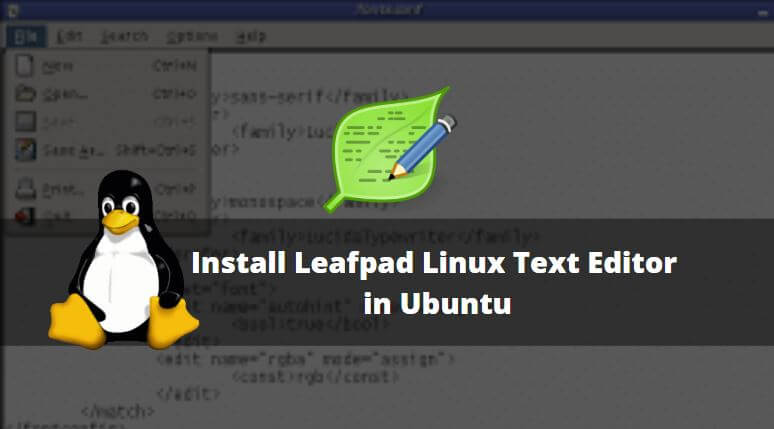
Follow the below steps to install Leafpad Linux text editor in Ubuntu:
Before starting the installation of the Leafpad Linux text editor package let’s update the packages & repositories of Ubuntu using the below command.
itsmarttricks@ubuntu:~$ sudo apt-get update # Update Packages & Repositories [sudo] password for itsmarttricks: Get:1 http://security.ubuntu.com/ubuntu xenial-security InRelease [102 kB] Hit:3 http://us.archive.ubuntu.com/ubuntu xenial InRelease Hit:4 http://us.archive.ubuntu.com/ubuntu xenial-updates InRelease Hit:2 http://screenshots.getdeb.net xenial-getdeb InRelease Hit:5 http://us.archive.ubuntu.com/ubuntu xenial-backports InRelease Fetched 102 kB in 1s (56.2 kB/s) Reading package lists... Done
After the update the packages & repositories now we are ready to install the Leafpad Linux text editor package. To install so we don’t have to install any 3rd party PPA repository as it’s a part of the default repository of Ubuntu. So to install the package using the below command.
itsmarttricks@ubuntu:~$ sudo apt-get install leafpad # Install Leafpad Package Reading package lists... Done Building dependency tree Reading state information... Done Suggested packages: evince-gtk The following NEW packages will be installed: leafpad 0 upgraded, 1 newly installed, 0 to remove and 247 not upgraded. Need to get 110 kB of archives. After this operation, 736 kB of additional disk space will be used. Get:1 http://us.archive.ubuntu.com/ubuntu xenial/universe amd64 leafpad amd64 0.8.18.1-4 [110 kB] Fetched 110 kB in 1s (65.2 kB/s) Selecting previously unselected package leafpad. (Reading database ... 211910 files and directories currently installed.) Preparing to unpack .../leafpad_0.8.18.1-4_amd64.deb ... Unpacking leafpad (0.8.18.1-4) ... Processing triggers for gnome-menus (3.13.3-6ubuntu3.1) ... Processing triggers for desktop-file-utils (0.22-1ubuntu5) ... Processing triggers for bamfdaemon (0.5.3~bzr0+16.04.20160824-0ubuntu1) ... Rebuilding /usr/share/applications/bamf-2.index... Processing triggers for mime-support (3.59ubuntu1) ... Processing triggers for hicolor-icon-theme (0.15-0ubuntu1) ... Processing triggers for man-db (2.7.5-1) ... Setting up leafpad (0.8.18.1-4) ...
As you can see above we have successfully installed the Leafpad text editor package. To confirm the same reference to the below command.
itsmarttricks@ubuntu:~$ sudo dpkg -l leafpad # Confirm installed Package Desired=Unknown/Install/Remove/Purge/Hold | Status=Not/Inst/Conf-files/Unpacked/halF-conf/Half-inst/trig-aWait/Trig-pend |/ Err?=(none)/Reinst-required (Status,Err: uppercase=bad) ||/ Name Version Architecture Description +++-====================================-=======================-=======================-============================================================================= ii leafpad 0.8.18.1-4 amd64 GTK+ based simple text editor
Now to open the application just type the command leafpad on the shell prompt. Refer to the command below.
itsmarttricks@ubuntu:~$ leafpad # Open Leafpad Linux text editor application
You can also open the application graphically using the Search your computer box.
How To Uninstall leafpad Text Editor Application in Ubuntu?
For any reason, if you don’t like leafpad Text Editor Application and want to uninstall the application from your system using the following command.
itsmarttricks@ubuntu:~$ sudo dpkg -r leafpad # Uninstall the Leafpad text editor application (Reading database ... 211962 files and directories currently installed.) Removing leafpad (0.8.18.1-4) ... Processing triggers for man-db (2.7.5-1) ... Processing triggers for hicolor-icon-theme (0.15-0ubuntu1) ... Processing triggers for gnome-menus (3.13.3-6ubuntu3.1) ... Processing triggers for desktop-file-utils (0.22-1ubuntu5) ... Processing triggers for bamfdaemon (0.5.3~bzr0+16.04.20160824-0ubuntu1) ... Rebuilding /usr/share/applications/bamf-2.index... Processing triggers for mime-support (3.59ubuntu1) ...
That’s all, In this article, we have explained How to Install Leafpad Linux Text Editor in Ubuntu. I hope you enjoy this article. If you like this article, then just share it. If you have any questions about this article, please comment.