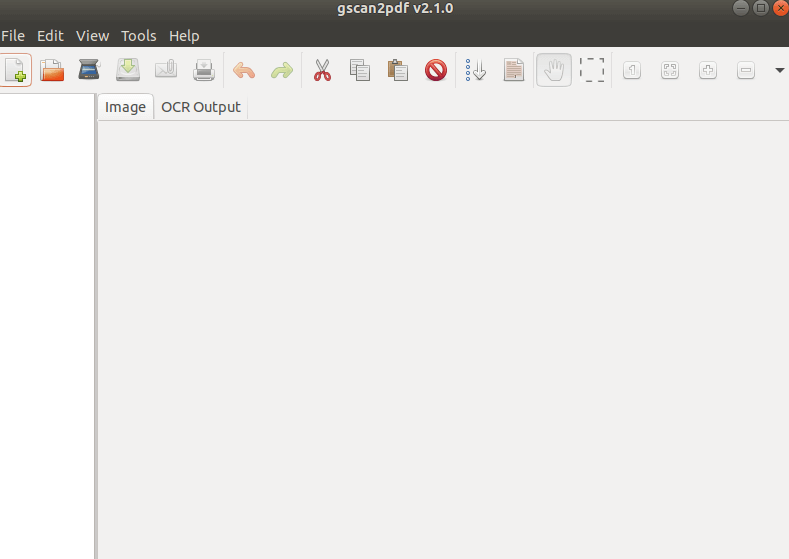In this article, we are going to learn ‘How to install Gscan2PDF in Ubuntu – Convert Multiple Files To PDF’. Gscan2PDF is an open source application set by Jeffrey Ratcliffe, which is used to convert many files into PDFs. If you have a physical scanner connected to your system, scan your document directly through this application using your scanner and then save all scanned documents in PDF format. Or if you have scanned documents, to convert PDF files to PDF format, simply add those files to the application. At one time you can convert multifile files into PDF format using this application.
Follow the below steps to install Gscan2PDF in Ubuntu – Convert multiple files to PDF:
Before starting the installation we have to install the official PPA repository for Gscan2PDF as it’s not a part of default repository of Ubuntu. So to install the same refer the below command.
mangesh@itsmarttricks:~$ sudo add-apt-repository ppa:jeffreyratcliffe/ppa [sudo] password for elinuxbook: gscan2pdf packages and dependencies More info: https://launchpad.net/~jeffreyratcliffe/+archive/ubuntu/ppa Press [ENTER] to continue or ctrl-c to cancel adding it gpg: keyring `/tmp/tmp_yllirwf/secring.gpg' created gpg: keyring `/tmp/tmp_yllirwf/pubring.gpg' created gpg: requesting key 5BC3E400 from hkp server keyserver.ubuntu.com gpg: /tmp/tmp_yllirwf/trustdb.gpg: trustdb created gpg: key 5BC3E400: public key "Launchpad PPA for Jeffrey Ratcliffe" imported gpg: Total number processed: 1 gpg: imported: 1 (RSA: 1) OK
After installing the PPA repository let’s update the Packages & Repositories of Ubuntu using below command.
mangesh@itsmarttricks:~$ sudo apt-get update Get:1 http://ppa.launchpad.net/jeffreyratcliffe/ppa/ubuntu xenial InRelease [17.5 kB] Hit:2 http://us.archive.ubuntu.com/ubuntu xenial InRelease Get:3 http://security.ubuntu.com/ubuntu xenial-security InRelease [102 kB] Get:4 http://us.archive.ubuntu.com/ubuntu xenial-updates InRelease [102 kB] Get:5 http://ppa.launchpad.net/jeffreyratcliffe/ppa/ubuntu xenial/main amd64 Packages [1,072 B] Get:6 http://ppa.launchpad.net/jeffreyratcliffe/ppa/ubuntu xenial/main i386 Packages [1,072 B] Get:7 http://ppa.launchpad.net/jeffreyratcliffe/ppa/ubuntu xenial/main Translation-en [784 B] Get:8 http://us.archive.ubuntu.com/ubuntu xenial-backports InRelease [102 kB] Fetched 327 kB in 2s (145 kB/s) Reading package lists... Done
Now we are ready to install the Gscan2PDF package. So let’s go ahead and install the same using below command.
mangesh@itsmarttricks:~$ sudo apt-get install gscan2pdf Reading package lists... Done Building dependency tree Reading state information... Done The following additional packages will be installed: cpp-5 curl djvulibre-bin g++-5 gcc-5 gcc-5-base gimp gimp-data i965-va-driver libaacs0 libamd2.4.1 libasan2 libatomic1 libavcodec-ffmpeg56 libavformat-ffmpeg56 libavutil-ffmpeg54 libbabl-0.1-0 libbdplus0 libbit-vector-perl libblas-common libblas3 libbluray1 libcairo-perl libcamd2.4.1 libcarp-clan-perl libcc1-0 libccolamd2.9.1 libcholmod3.0.6 libcilkrts5 libclass-data-inheritable-perl libconfig-general-perl libcrystalhd3 libdate-calc-perl libdate-calc-xs-perl . . cpp-5 g++-5 gcc-5 gcc-5-base libasan2 libatomic1 libcc1-0 libcilkrts5 libgcc-5-dev libgomp1 libitm1 liblsan0 libmpx0 libquadmath0 libstdc++-5-dev libstdc++6 libtsan0 libubsan0 18 upgraded, 101 newly installed, 0 to remove and 219 not upgraded. Need to get 91.8 MB of archives. After this operation, 297 MB of additional disk space will be used. Do you want to continue? [Y/n] y
As you can see above we have successfully installed the Gscan2PDF package. To confirm the same reference to the below command.
mangesh@itsmarttricks:~$ sudo dpkg -l gscan2pdf Desired=Unknown/Install/Remove/Purge/Hold | Status=Not/Inst/Conf-files/Unpacked/halF-conf/Half-inst/trig-aWait/Trig-pend |/ Err?=(none)/Reinst-required (Status,Err: uppercase=bad) ||/ Name Version Architecture Description +++-====================================-=======================-=======================-============================================================================= ii gscan2pdf 2.1.0-0~ppa1xenial all GUI to produce PDFs or DjVus from scanned documents
Now to open the Gscan2PDF application just type the command gscan2pdf on shell prompt. Refer to the command below.
mangesh@itsmarttricks:~$ gscan2pdf
You can also open the Gscan2PDF application graphically using search your computer box. Refer to the snapshot below.
Also Read – How to Install Master PDF Editor in Ubuntu – A Free PDF Editor for Ubuntu
How To Uninstall Gscan2PDF Application in Ubuntu?
For any reasons, if you don’t like Gscan2PDF Application and want to uninstall the application from your system using the following commands.
mangesh@itsmarttricks:~$ sudo dpkg -r gscan2pdf (Reading database ... 212140 files and directories currently installed.) Removing gscan2pdf (1.8.8-0~ppa1xenial) ... Processing triggers for man-db (2.7.5-1) ... Processing triggers for gnome-menus (3.13.3-6ubuntu3.1) ... Processing triggers for desktop-file-utils (0.22-1ubuntu5) ... Processing triggers for bamfdaemon (0.5.3~bzr0+16.04.20160824-0ubuntu1) ... Rebuilding /usr/share/applications/bamf-2.index... Processing triggers for mime-support (3.59ubuntu1) ..
That’s all, In this article, we have explained How to install Gscan2PDF in Ubuntu. I hope you enjoy this article. If you like this article, then just share it. If you have any questions about this article, please comment