In this article, we will learn How to install Filezilla FTP client in Ubuntu Linux. FileZilla is a free and open-source FTP client application that allows access to the FTP server. This good lightweight app supports protocols like FTP, SFTP, etc. Initially, FileZilla was developed by Tim Kosse using C++ programming language and released under the GNU GPL license. It is cross-platform and runs on Windows, Linux, BSD, Mac OS X, and more
Features Of Filezilla FTP Client:
- Supports FTP, FTP over SSL/TLS (FTPS), and SSH File Transfer Protocol (SFTP)
- IPv6 support
- Available in many languages
- Supports resume and transfer of large files >4GB
- Drag & drop support
- Remote file editing
- Remote file search
Follow the below steps to install Filezilla FTP client in Ubuntu Linux:
Before starting the installation we have to install the official PPA repository for the FileZilla FTP client. So to install the same reference the below command.
itsmarttricks@mangesh:~$ sudo add-apt-repository ppa:n-muench/programs-ppa sudo add-apt-repository ppa:n-muench/programs-ppa All LTS packages have been moved here (for easier rebuilding): sudo add-apt-repository ppa:n-muench/programs-ppa2 All packages in the repo are backported from (or based on) either Debian and/or Ubuntu Utopic repos. ----------------------------------------------- THIS PPA MIGHT BREAK OTHER PACKAGES (it shouldn't (since they're backported with minimal changes), but someone recommended that I should note it anyways) ----------------------------------------------- Debian/Ubuntu Versioning: 0: -Built using existing Ubuntu/Debian packaging (check my changelog for more information) -Any MAJOR bugs should be sent to be me directly (don't file bug report with the developer (or Debian/Ubuntu)) 1+: -Package has been backported from Debian (depending on program, Ubuntu will autosync release with Debian) -Bugs may be reported to Debian, but check my changelog for any additional information XuX: -Package backported from next Ubuntu release. When upgrading to next release, PPA package will be overridden by Ubuntu Main's package -Bugs may be reported to Ubuntu (using Launchpad), check my changelog for any additional information before doing so. NOTES: -babl: Needed for gegl -cURL: Needed for libofx -gegl: Version 3.0 needed for Gimp -pugixml: Needed for FileZilla (Starting with 3.14.1-1) -rtmpdump: Needed for cURL -wxwidgets3.0: Needed for FileZilla (Starting at 3.9.x) WIRESHARK ADDITIONAL BUILD REQUIREMENTS: -gnutls28: Needed for WireShark (Starting at 1.10.8) -gmp-6.0.0: Needed for gnutls28 All packages here are either backported from Debian unstable/experimental and/or Ubuntu Utopic, I made no other changes to the packages with the exception of: -Notify-OSD: Has a patch move it to where it was for Jaunty PACKAGE BUILD FAILURES (STATUS): -PPA is all green. -FileZilla -GnuCash UPCOMING PACKAGE UPLOADS: -FileZilla: GnuTLS 3.4.4 required as of Version 3.13.0. More info: https://launchpad.net/~n-muench/+archive/ubuntu/programs-ppa Press [ENTER] to continue or Ctrl-c to cancel adding it. Ign:1 cdrom://Ubuntu 18.04.1 LTS _Bionic Beaver_ - Release amd64 (20180725) bionic InRelease
After installing the PPA repository let’s update the packages and repository of Ubuntu Linux using the below command to take effect
itsmarttricks@mangesh:~$ sudo apt update [sudo] password for itsmarttricks: Ign:1 cdrom://Ubuntu 18.04.1 LTS _Bionic Beaver_ - Release amd64 (20180725) bionic InRelease Err:2 cdrom://Ubuntu 18.04.1 LTS _Bionic Beaver_ - Release amd64 (20180725) bionic Release Please use apt-cdrom to make this CD-ROM recognized by APT. apt-get update cannot be used to add new CD-ROMs Ign:3 http://dl.google.com/linux/chrome/deb stable InRelease Hit:4 http://ppa.launchpad.net/alessandro-strada/ppa/ubuntu bionic InRelease Hit:5 http://packages.microsoft.com/repos/vscode stable InRelease
After an update of the packages and repositories, we are now ready to install the Filezilla FTP Client package. So go ahead and install it using the following commands.
itsmarttricks@mangesh:~$ sudo apt install filezilla Reading package lists... Done Building dependency tree Reading state information... Done The following packages were automatically installed and are no longer required: gftp-common gftp-gtk gftp-text libwxgtk3.0-gtk3-0v5 python-wxgtk3.0 python-wxversion Use 'sudo apt autoremove' to remove them. The following additional packages will be installed: filezilla-common libfilezilla0 libpugixml1v5 The following NEW packages will be installed: filezilla filezilla-common libfilezilla0 libpugixml1v5 0 upgraded, 4 newly installed, 0 to remove and 295 not upgraded. Need to get 4,223 kB of archives. After this operation, 18.1 MB of additional disk space will be used. Do you want to continue? [Y/n] y Get:1 http://in.archive.ubuntu.com/ubuntu bionic/universe amd64 filezilla-common all 3.28.0-1 [2,301 kB] Get:2 http://in.archive.ubuntu.com/ubuntu bionic/universe amd64 libfilezilla0 amd64 0.11.0-1 [48.3 kB] Get:3 http://in.archive.ubuntu.com/ubuntu bionic/universe amd64 libpugixml1v5 amd64 1.8.1-7 [82.8 kB] Get:4 http://in.archive.ubuntu.com/ubuntu bionic/universe amd64 filezilla amd64 3.28.0-1 [1,791 kB]
As we can see on, we have successfully installed the Filezilla FTP Client package. Now use the following command.
itsmarttricks@mangesh:~$ sudo dpkg -l filezilla Desired=Unknown/Install/Remove/Purge/Hold | Status=Not/Inst/Conf-files/Unpacked/halF-conf/Half-inst/trig-aWait/Trig-pend |/ Err?=(none)/Reinst-required (Status,Err: uppercase=bad) ||/ Name Version Architecture Description +++-==============-============-============-================================= ii filezilla 3.28.0-1 amd64 Full-featured graphical FTP/FTPS/
Now type the Filezilla command at the shell prompt to open the application. Refer to the command below.
itsmarttricks@mangesh:~$ filezilla
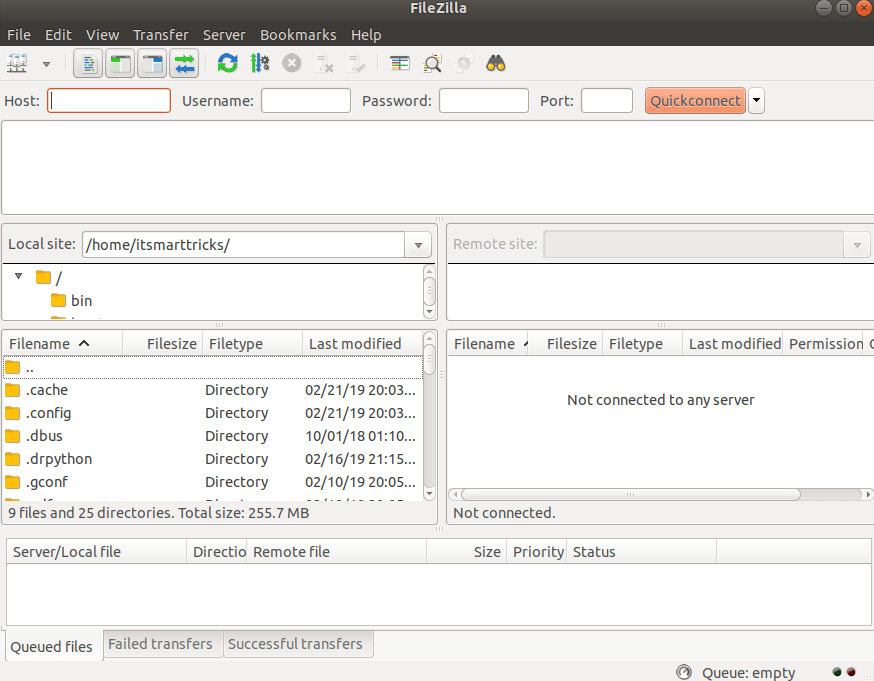
You can also open Filezilla FTP Client graphically by searching your Ubuntu Applications box. See snapshots below.
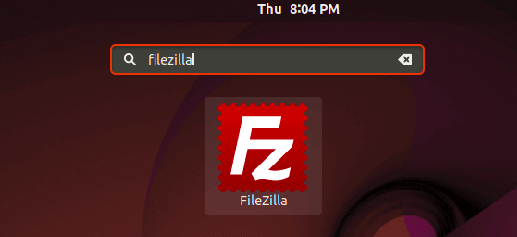
Also Read- How to install gFTP Free Multithreaded FTP Client in Ubuntu
How To Uninstall Filezilla FTP Client in Ubuntu Linux?
For any reason, if you don’t like Filezilla FTP Client and want to uninstall the application from your system using the following commands.
itsmarttricks@mangesh:~$ sudo dpkg -r filezilla (Reading database ... 192932 files and directories currently installed.) Removing filezilla (3.28.0-1) ... Processing triggers for man-db (2.8.3-2ubuntu0.1) ... Processing triggers for gnome-menus (3.13.3-11ubuntu1.1) ... Processing triggers for desktop-file-utils (0.23-1ubuntu3.18.04.1) ... Processing triggers for mime-support (3.60ubuntu1) ...
That’s all, In this article, we have explained How to install Filezilla FTP Client in Ubuntu Linux. I hope you enjoy this article. If you like this article, then just share it. If you have any questions about this article, please comment.

This isn’t correct. The PPA you use is an old repo that doesn’t support Ubuntu 18.04, or even 16.04 for that matter. The last version of FileZilla added to the PPA was 3.15.0.2-1u1~ppa1, and the standard Ubuntu repos have 3.28.0-1.