In this article, we will learn How to install Etcher Electron USB Writer in Ubuntu – the best image writer (SD Card Writer) for Linux. Etcher Image Writer is an open-source application for Linux operating systems that can be easily used to write images to an SD card. This is a very simple, lightweight and user-friendly application. Etcher image writer has been written using multiple programming languages i.e. HTML, Java, JS, Electron. Etcher Electron USB Writer is a leading cross-platform application that is available for large operating systems eg Linux, Microsoft Windows, macOS There are so many image authors on the internet, but the best advantage of Etcher is 50% faster than other image Writer applications.
Follow the below steps to install Etcher Electron USB Writer in Ubuntu – the best image writer (SD Card Writer) for Linux:
Before starting the installation of Etcher Electron USB Writer let’s update the packages & repositories of Ubuntu using below command.
itsmarttricks@mangesh:~$ sudo apt-get update [sudo] password for itsmarttricks: Ign:1 cdrom://Ubuntu 18.04.1 LTS _Bionic Beaver_ - Release amd64 (20180725) bionic InRelease Err:2 cdrom://Ubuntu 18.04.1 LTS _Bionic Beaver_ - Release amd64 (20180725) bionic Release Please use apt-cdrom to make this CD-ROM recognized by APT. apt-get update cannot be used to add new CD-ROMs Ign:3 http://dl.google.com/linux/chrome/deb stable InRelease Hit:4 http://download.virtualbox.org/virtualbox/debian bionic InRelease Get:5 http://dl.google.com/linux/chrome/deb stable Release [943 B] Hit:6 http://in.archive.ubuntu.com/ubuntu bionic InRelease Get:7 http://dl.google.com/linux/chrome/deb stable Release.gpg [819 B] Get:8 http://security.ubuntu.com/ubuntu bionic-security InRelease [83.2 kB] Ign:9 http://ppa.launchpad.net/aseman/desktop-apps/ubuntu bionic InRelease Get:10 http://in.archive.ubuntu.com/ubuntu bionic-updates InRelease [88.7 kB]
Now we have to download the Etcher Electron USB Write package from its official website. So use the below command to download the same.
itsmarttricks@mangesh:~$ wget https://github.com/resin-io/etcher/releases/download/v1.3.1/etcher-electron_1.3.1_amd64.deb --2018-12-12 21:36:13-- https://github.com/resin-io/etcher/releases/download/v1.3.1/etcher-electron_1.3.1_amd64.deb Resolving github.com (github.com)... 192.30.253.112, 192.30.253.113 Connecting to github.com (github.com)|192.30.253.112|:443... connected. HTTP request sent, awaiting response... 301 Moved Permanently Location: https://github.com/balena-io/etcher/releases/download/v1.3.1/etcher-electron_1.3.1_amd64.deb [following] --2018-12-12 21:36:14-- https://github.com/balena-io/etcher/releases/download/v1.3.1/etcher-electron_1.3.1_amd64.deb Reusing existing connection to github.com:443. 2e65be.s3.amazonaws.com)|52.216.128.51|:443... connected. HTTP request sent, awaiting response... 200 OK Length: 50829660 (48M) [application/octet-stream] Saving to: ‘etcher-electron_1.3.1_amd64.deb’ etcher-electron_1.3 100%[===================>] 48.47M 3.58MB/s in 14s 2018-12-12 21:36:30 (3.56 MB/s) - ‘etcher-electron_1.3.1_amd64.deb’ saved [50829660/50829660]
As you can see below I have already downloaded the Etcher Electron USB Writer .deb package. Refer to the output below.
itsmarttricks@mangesh:~$ ls -l etcher-electron_1.3.1_amd64.deb -rw-r--r-- 1 itsmarttricks itsmarttricks 50829660 Feb 22 2018 etcher-electron_1.3.1_amd64.deb
Now we are ready to install the Etcher Electron USB Writer package. So let’s go ahead and install the same using the below command.
itsmarttricks@mangesh:~$ sudo dpkg -i etcher-electron_1.3.1_amd64.deb Selecting previously unselected package etcher-electron. (Reading database ... 189749 files and directories currently installed.) Preparing to unpack etcher-electron_1.3.1_amd64.deb ... Unpacking etcher-electron (1.3.1) ... dpkg: dependency problems prevent configuration of etcher-electron: etcher-electron depends on gconf2; however: Package gconf2 is not installed. etcher-electron depends on gconf-service; however: Package gconf-service is not installed. etcher-electron depends on libappindicator1; however: Package libappindicator1 is not installed. etcher-electron depends on libgconf-2-4; however: Package libgconf-2-4 is not installed. etcher-electron depends on libpango1.0-0; however: Package libpango1.0-0 is not installed. dpkg: error processing package etcher-electron (--install): dependency problems - leaving unconfigured Processing triggers for hicolor-icon-theme (0.17-2) ... Processing triggers for gnome-menus (3.13.3-11ubuntu1.1) ... Processing triggers for desktop-file-utils (0.23-1ubuntu3.18.04.1) ... Processing triggers for mime-support (3.60ubuntu1) ... Errors were encountered while processing: etcher-electron
Also Read- Step By Step Create A bootable USB Stick On Ubuntu
As you can see above the Etcher Electron USB Writer package is asking for some dependencies to complete the installation. So use the below command to install required dependencies.
itsmarttricks@mangesh:~$ sudo apt-get install -f Reading package lists... Done Building dependency tree Reading state information... Done Correcting dependencies... Done The following packages were automatically installed and are no longer required: ardour-data ardour-video-timeline audacity-data exfalso harvid Suggested packages: gconf-defaults-service indicator-application The following NEW packages will be installed: gconf-service gconf-service-backend gconf2 gconf2-common libappindicator1 libgconf-2-4 libindicator7 libpango1.0-0 libpangox-1.0-0 0 upgraded, 9 newly installed, 0 to remove and 165 not upgraded. 1 not fully installed or removed. Need to get 997 kB of archives. After this operation, 9,018 kB of additional disk space will be used. Do you want to continue? [Y/n] y Get:1 http://in.archive.ubuntu.com/ubuntu bionic/universe amd64 gconf2-common all 3.2.6-4ubuntu1 [700 kB] Get:2 http://in.archive.ubuntu.com/ubuntu bionic/universe amd64 libgconf-2-4 amd64 3.2.6-4ubuntu1 [84.8 kB] Get:3 http://in.archive.ubuntu.com/ubuntu bionic/universe amd64 gconf-service-backend amd64 3.2.6-4ubuntu1 [58.1 kB] Get:4 http://in.archive.ubuntu.com/ubuntu bionic/universe amd64 gconf-service amd64 3.2.6-4ubuntu1 [2,036 B] Get:5 http://in.archive.ubuntu.com/ubuntu bionic/universe amd64 gconf2 amd64 3.2.6-4ubuntu1 [66.9 kB] Get:6 http://in.archive.ubuntu.com/ubuntu bionic/universe amd64 libindicator7 amd64 16.10.0+18.04.20180321.1-0ubuntu1 [21.7 kB] Get:7 http://in.archive.ubuntu.com/ubuntu bionic/universe amd64 libappindicator1 amd64 12.10.1+18.04.20180322.1-0ubuntu1 [19.4 kB] Get:8 http://in.archive.ubuntu.com/ubuntu bionic/universe amd64 libpangox-1.0-0 amd64 0.0.2-5 [41.7 kB] Get:9 http://in.archive.ubuntu.com/ubuntu bionic-updates/universe amd64 libpango1.0-0 amd64 1.40.14-1ubuntu0.1 [3,344 B]
So we have successfully installed the Etcher Electron USB Writer with all required dependencies. Now to confirm the same use the below command.
itsmarttricks@mangesh:~$ sudo dpkg -l etcher-electron Desired=Unknown/Install/Remove/Purge/Hold | Status=Not/Inst/Conf-files/Unpacked/halF-conf/Half-inst/trig-aWait/Trig-pend |/ Err?=(none)/Reinst-required (Status,Err: uppercase=bad) ||/ Name Version Architecture Description +++-==============-============-============-================================= ii etcher-electro 1.3.1 amd64 Etcher is a powerful OS image fla
Now to open the Etcher Electron USB Writer just type the command etcher-electron on shell prompt. Refer the command below.
itsmarttricks@mangesh:~$ etcher-electron
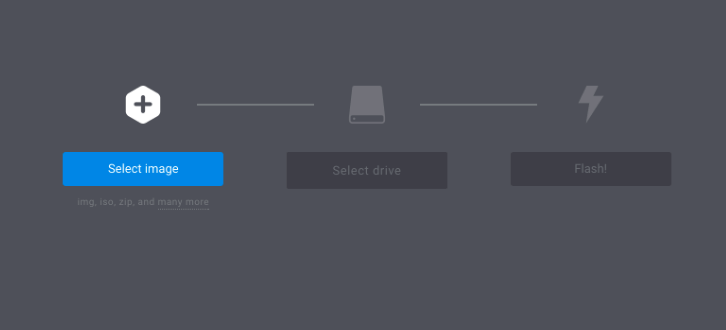
You can also open the Etcher Electron USB Writer graphically using the Search your computer box. Refer to the snapshot below.
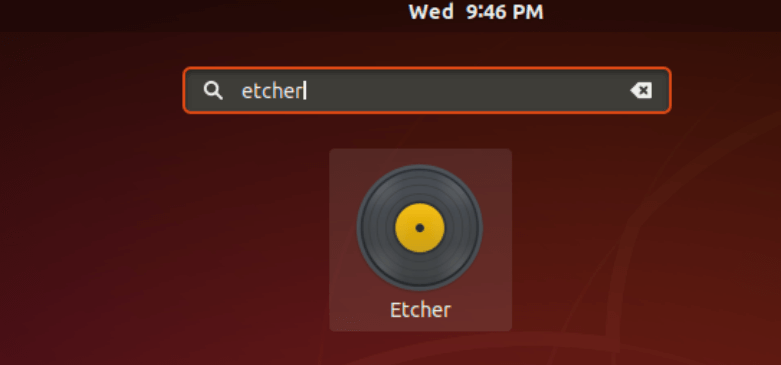
Also Read- How To Create A Bootable UEFI Linux Mint USB Drive
How To Uninstall Etcher Electron USB Writer in Ubuntu?
For any reason, if you don’t like Etcher Electron USB Write App and want to uninstall the application from your system using the following commands.
itsmarttricks@mangesh:~$ sudo dpkg -r etcher-electron (Reading database ... 190025 files and directories currently installed.) Removing etcher-electron (1.3.1) ... Processing triggers for gnome-menus (3.13.3-11ubuntu1.1) ... Processing triggers for desktop-file-utils (0.23-1ubuntu3.18.04.1) ... Processing triggers for mime-support (3.60ubuntu1) ... Processing triggers for hicolor-icon-theme (0.17-2) ...
Also Read- How to make a Bootable Multiboot USB Flash Drive for Windows and Linux
That’s all, In this article, we have explained the How to install Etcher Electron USB Writer in Ubuntu – the best image writer (SD Card Writer) for Linux. I hope you enjoy this article. If you like this article, then just share it. If you have any questions about this article, please comment.