In this article, we will learn How to install Buttercup Password Manager in Ubuntu Linux. Buttercup is an open-source and free password manager app used to safely store all your passwords. In your busy life, you need to remember many passwords. We are very useful to do some required work, such as we need to login to a bank transaction, log in for ATM authentication, your personal computer, and many more. It is a cross-platform application available for major operating systems i.e. Linux, Microsoft Windows, macOS.
Follow the below steps to install buttercup password manager in Ubuntu Linux:
Before starting the installation of the Buttercup Password Manager App, update the package and repository of Ubuntu using the command given below.
itsmarttricks@mangesh:~$ sudo apt-get update [sudo] password for itsmarttricks: Ign:1 cdrom://Ubuntu 18.04.1 LTS _Bionic Beaver_ - Release amd64 (20180725) bionic InRelease Err:2 cdrom://Ubuntu 18.04.1 LTS _Bionic Beaver_ - Release amd64 (20180725) bionic Release Please use apt-cdrom to make this CD-ROM recognized by APT. apt-get update cannot be used to add new CD-ROMs Hit:3 http://ppa.launchpad.net/alessandro-strada/ppa/ubuntu bionic InRelease Ign:4 http://dl.google.com/linux/chrome/deb stable InRelease Hit:5 http://ppa.launchpad.net/alexx2000/doublecmd/ubuntu bionic InRelease
After updating the packages & repositories now we have to download the Buttercup Password Manager from its official website. Hence to download the same use the below command.
itsmarttricks@mangesh:~$ wget https://github.com/buttercup/buttercup-desktop/releases/download/v1.15.0/buttercup-desktop_1.15.0_amd64.deb --2019-03-05 21:37:39-- https://github.com/buttercup/buttercup-desktop/releases/download/v1.15.0/buttercup-desktop_1.15.0_amd64.deb Resolving github.com (github.com)... 192.30.253.113, 192.30.253.112 Connecting to github.com (github.com)|192.30.253.113|:443... connected. HTTP request sent, awaiting response... 302 Found Location: https://github-production-release-asset-2e65be.s3.amazonaws.com/42370929/cacf2280-2f12-11e9-807c-b9525287e74c?X-Amz-Algorithm=AWS4-HMAC-SHA256&X-Amz-Credential=AKIAIWNJYAX4CSVEH53A%2F20190305%2Fus-east-1%2Fs3%2Faws4_request&X-Amz-Date=20190305T160741Z&X-Amz-Expires=300&X-Amz-Signature=f83a5bca92e6794d7f05e7485ef812c75d8ca51e36c2e87ab20997510b32f10a&X-Amz-SignedHeaders=host&actor_id=0&response-content-disposition=attachment%3B%20filename%3Dbuttercup-desktop_1.15.0_amd64.deb&response-content-type=application%2Foctet-stream [following] --2019-03-05 21:37:41-- https://github-production-release-asset-2e65be.s3.amazonaws.com/42370929/cacf2280-2f12-11e9-807c-b9525287e74c?X-Amz-Algorithm=AWS4-HMAC-SHA256&X-Amz-Credential=AKIAIWNJYAX4CSVEH53A%2F20190305%2Fus-east-1%2Fs3%2Faws4_request&X-Amz-Date=20190305T160741Z&X-Amz-Expires=300&X-Amz-Signature=f83a5bca92e6794d7f05e7485ef812c75d8ca51e36c2e87ab20997510b32f10a&X-Amz-SignedHeaders=host&actor_id=0&response-content-disposition=attachment%3B%20filename%3Dbuttercup-desktop_1.15.0_amd64.deb&response-content-type=application%2Foctet-stream Resolving github-production-release-asset-2e65be.s3.amazonaws.com (github-production-release-asset-2e65be.s3.amazonaws.com)... 52.216.80.8 Connecting to github-production-release-asset-2e65be.s3.amazonaws.com (github-production-release-asset-2e65be.s3.amazonaws.com)|52.216.80.8|:443... connected. HTTP request sent, awaiting response... 200 OK Length: 47720082 (46M) [application/octet-stream] Saving to: ‘buttercup-desktop_1.15.0_amd64.deb’ buttercup-desktop_1 100%[===================>] 45.51M 1.28MB/s in 26s 2019-03-05 21:38:08 (1.77 MB/s) - ‘buttercup-desktop_1.15.0_amd64.deb’ saved [47720082/47720082]
As you can see below I have already downloaded the Buttercup Password Manager .deb package. Refer to the output below.
itsmarttricks@mangesh:~$ ls -l buttercup-desktop_1.15.0_amd64.deb -rw-r--r-- 1 itsmarttricks itsmarttricks 47720082 Feb 13 01:39 buttercup-desktop_1.15.0_amd64.deb
Now we are ready to install Buttercup Password Manager package. So let’s go ahead and install the same using the below command.
itsmarttricks@mangesh:~$ sudo dpkg -i buttercup-desktop_1.15.0_amd64.deb Selecting previously unselected package buttercup-desktop. (Reading database ... 194707 files and directories currently installed.) Preparing to unpack buttercup-desktop_1.15.0_amd64.deb ... Unpacking buttercup-desktop (1.15.0) ... dpkg: dependency problems prevent configuration of buttercup-desktop: buttercup-desktop depends on gconf2; however: Package gconf2 is not installed. buttercup-desktop depends on gconf-service; however: Package gconf-service is not installed. buttercup-desktop depends on libappindicator1; however: Package libappindicator1 is not installed. dpkg: error processing package buttercup-desktop (--install): dependency problems - leaving unconfigured Processing triggers for hicolor-icon-theme (0.17-2) ... Processing triggers for desktop-file-utils (0.23-1ubuntu3.18.04.2) ... Processing triggers for gnome-menus (3.13.3-11ubuntu1.1) ... Processing triggers for mime-support (3.60ubuntu1) ... Errors were encountered while processing: buttercup-desktop
As you can see above we have successfully installed the Buttercup Password Manager package. Now to confirm the same use the below command.
itsmarttricks@mangesh:~$ sudo dpkg -l buttercup-desktop Desired=Unknown/Install/Remove/Purge/Hold | Status=Not/Inst/Conf-files/Unpacked/halF-conf/Half-inst/trig-aWait/Trig-pend |/ Err?=(none)/Reinst-required (Status,Err: uppercase=bad) ||/ Name Version Architecture Description +++-==============-============-============-================================= iU buttercup-desk 1.15.0 amd64 Free and Open Source Password Vau
You can open the Buttercup Password Manager application graphically using Search your Ubuntu Applications box. Refer to the snapshot below.
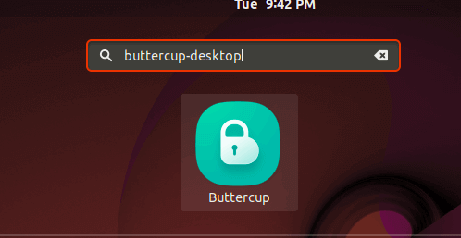
After opening the Buttercup password manager application for the first time you will find the screen below. Just click here on the add archive. Then select New archive file.
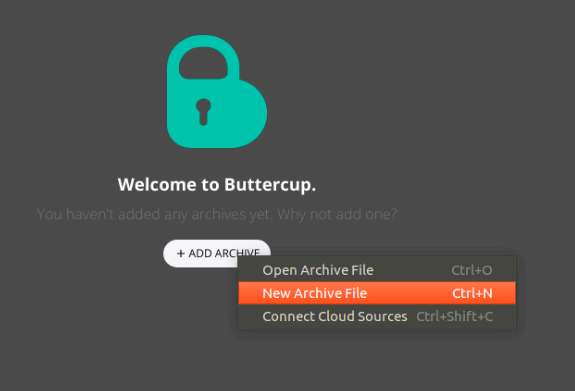
Now you have to give a name for your new collection and set a path where you want to store your password database. See the snapshot below.
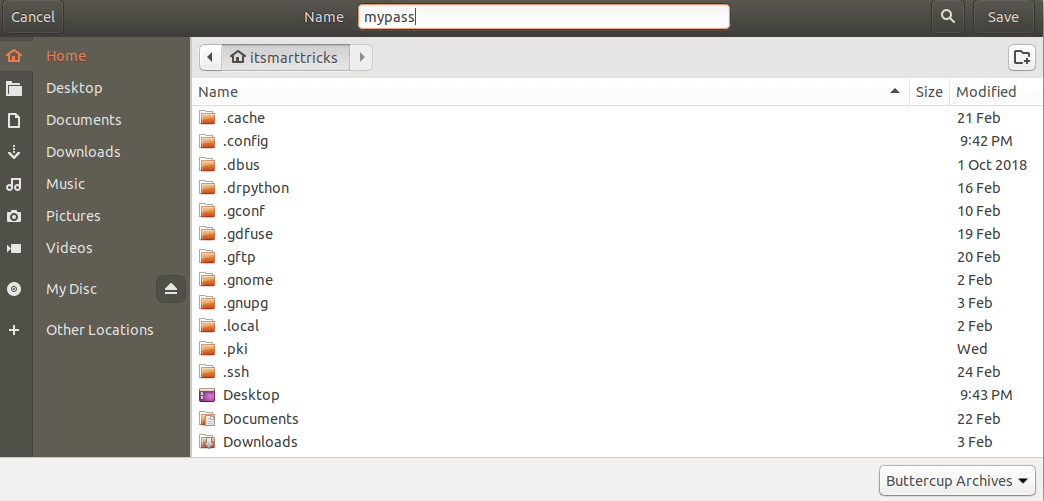
Now set your password for buttercup Password Manager App Authentication.
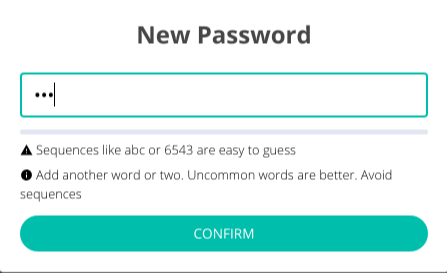
Confirm the password.
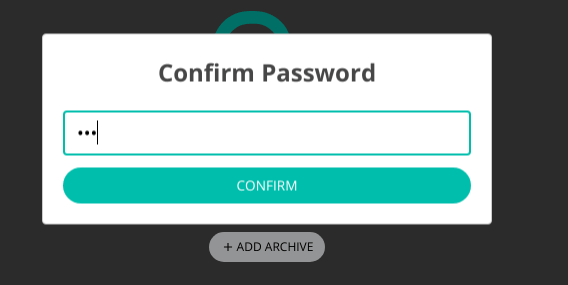
Now to add a password in buttercup password manager will have to click on the add entry. See the snapshot below.
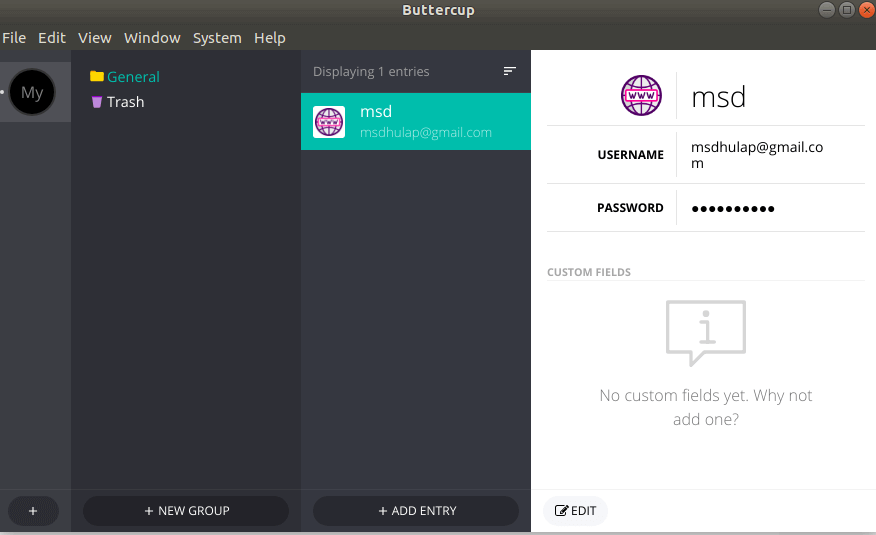
Also Read- How to install KeePass2 Password Manager in Ubuntu Linux.
How To Uninstall Buttercup Password Manager in Ubuntu Linux?
For any reason, if you don’t like Buttercup Password Manager and want to uninstall the application from your system using the following command.
itsmarttricks@mangesh:~$ sudo dpkg -r buttercup-desktop (Reading database ... 194787 files and directories currently installed.) Removing buttercup-desktop (1.15.0) ... Processing triggers for desktop-file-utils (0.23-1ubuntu3.18.04.2) ... Processing triggers for gnome-menus (3.13.3-11ubuntu1.1) ... Processing triggers for mime-support (3.60ubuntu1) ... Processing triggers for hicolor-icon-theme (0.17-2) ...
Also Read- How to Install 1Password Beta On Linux – Best Password Manager for Linux
That’s all, In this article, we have explained How to install Buttercup Password Manager in Ubuntu Linux. I hope you enjoy this article. If you like this article, then just share it. If you have any questions about this article, please comment.