In this article, we will learn How to install Banshee Media Player in Ubuntu 18.04. Banshee is the best Linux Media Player that can be used for songs, music, videos, etc. Similar media files are used to play. And largely designed for GNOME-based systems. This is a cross-platform application available for large operating systems like Linux, Microsoft Windows, and Mac OS. Bansi Media Player Initially, Aaron Bokova had published 2005 under the MIT license using the C# programming language.
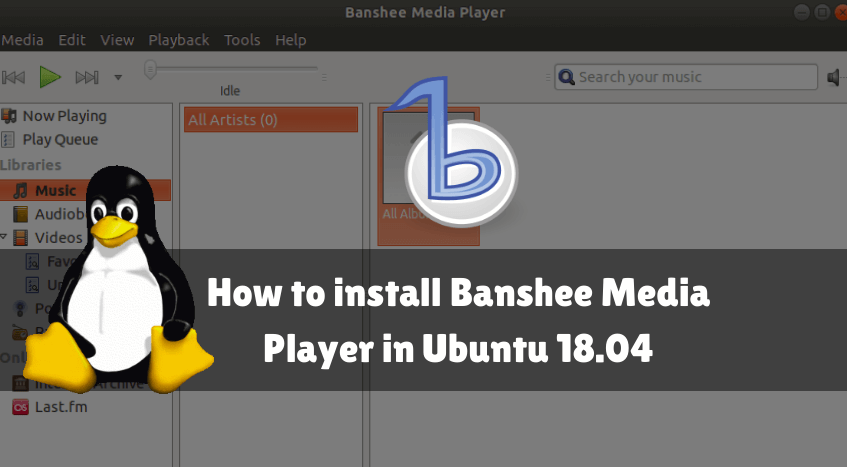
Follow the below steps to install Banshee media player in Ubuntu 18.04:
Before starting the installation of Banshee Media Player, update the package and repository of Ubuntu 18.04 using the command given below.
mangesh@itsmarttricks:~$ sudo apt-get update [sudo] password for mangesh: Ign:1 http://dl.google.com/linux/chrome/deb stable InRelease Hit:2 http://ppa.launchpad.net/nilarimogard/webupd8/ubuntu bionic InRelease Hit:3 http://in.archive.ubuntu.com/ubuntu bionic InRelease Hit:4 http://in.archive.ubuntu.com/ubuntu bionic-updates InRelease Hit:5 http://dl.google.com/linux/chrome/deb stable Release Hit:6 http://security.ubuntu.com/ubuntu bionic-security InRelease Hit:8 http://in.archive.ubuntu.com/ubuntu bionic-backports InRelease Reading package lists... Done
Also Read – How To Install JRiver Media Center Multimedia Application On Ubuntu 18.04
After updating packages and repositories, we are ready to install the Banshee Media Player package. To do so we do not have to install any third PPA repository because this is the default repository of Ubuntu 18.04. So refer to the following command for this.
mangesh@itsmarttricks:~$ sudo apt-get install banshee Reading package lists... Done Building dependency tree Reading state information... Done 0 upgraded, 73 newly installed, 0 to remove and 526 not upgraded. Need to get 26.9 MB of archives. After this operation, 93.5 MB of additional disk space will be used. Do you want to continue? [Y/n] y Get:1 http://in.archive.ubuntu.com/ubuntu bionic/universe amd64 libmono-corlib4.5-cil all 4.6.2.7+dfsg-1ubuntu1 [1,025 kB]
As you can see above we have successfully installed the Banshee Media Player package. Now to confirm the same use the below command.
mangesh@itsmarttricks:~$ sudo dpkg -l banshee Desired=Unknown/Install/Remove/Purge/Hold | Status=Not/Inst/Conf-files/Unpacked/halF-conf/Half-inst/trig-aWait/Trig-pend |/ Err?=(none)/Reinst-required (Status,Err: uppercase=bad) ||/ Name Version Architecture Description +++-==============-============-============-================================= ii banshee 2.9.0+really amd64 Media Management and Playback app
Now to open the application just type the command banshee on shell prompt. Refer to the command below.
mangesh@itsmarttricks:~$ banshee
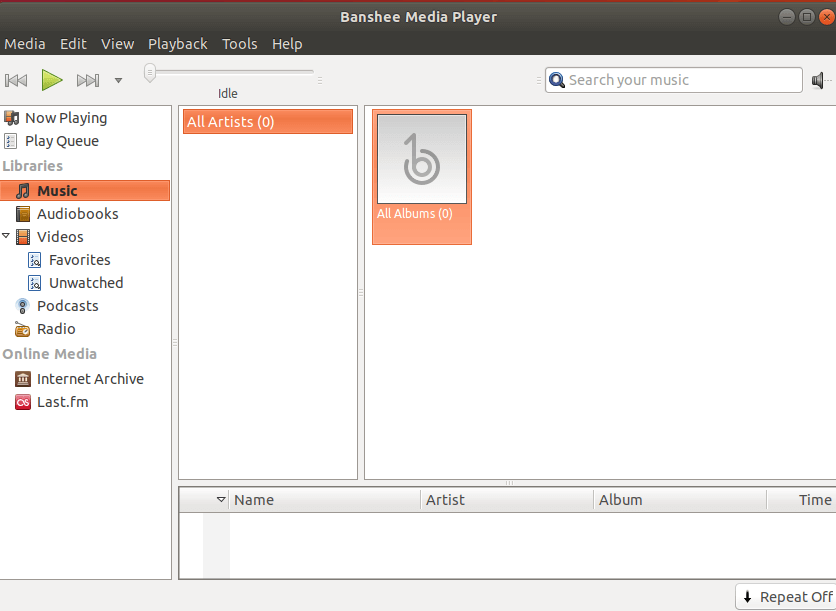
You can also open the Banshee Media Player application graphically using Search your Ubuntu Applications box. Refer to the snapshot below.
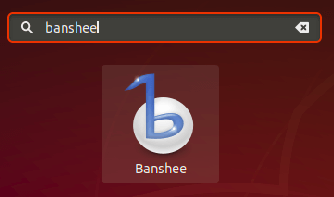
Also Read – How to Install VLC Media Player on Ubuntu
How To Uninstall Banshee Media Player Application in Ubuntu 18.04?
For any reasons, if you don’t like Banshee Media Player Application and want to uninstall the application from your system using the following command.
mangesh@itsmarttricks:~$ sudo dpkg -r banshee (Reading database ... 134842 files and directories currently installed.) Removing banshee (2.9.0+really2.6.2-7ubuntu3) ... Processing triggers for man-db (2.8.3-2) ... Processing triggers for shared-mime-info (1.9-2) ... Processing triggers for hicolor-icon-theme (0.17-2) ... Processing triggers for gnome-menus (3.13.3-11ubuntu1) ... Processing triggers for desktop-file-utils (0.23-1ubuntu3.18.04.1) ... Processing triggers for mime-support (3.60ubuntu1) ...
That’s all, In this article, we have explained How to install Banshee Media Player Application in Ubuntu 18.04. I hope you enjoy this article. If you like this article, then just share it. If you have any questions about this article, please comment.
Thanks for this guide. Unfortunately I can’t find any recent information on the current state of the project maintenance. It seems that there has not been a single update to the project for the last 5 years. That is very sad because Banshee manage audio and videos files at the same time with many really useful features such as rating, smart playlists, adding tags (?), exporting playlists to external disk, etc.
Do you think it’s safe to still use it nowadays? Or could you recommend any good alternative for it on ubuntu 18.04?