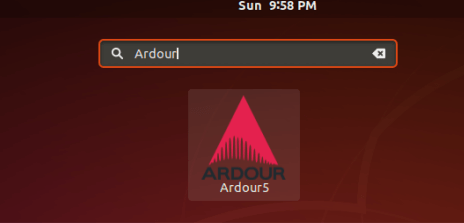In this article, we will learn How To Install Ardour Hard Disk Recorder And Digital Audio Workstation Application In Ubuntu. Ardor is an open-source and frees Digital Linux audio editor application. This is not just an audio editor but more so you can do things like audio mixing, routing, automation of tasks, audio recording, audio mastering, etc. Ardour is a lightweight and user-friendly application that consumes less memory. It runs on Linux, macOS, FreeBSD, and Microsoft Windows. In 2005, Paul Davis designed the Ardour Linux audio workstation using the C ++ programming language and published it under the GNU GPLV2 license. Download this application’s source code on Geethbb for the development or customization of this app.
Follow the below steps to install Ardour Hard Disk Recorder And Digital Audio Workstation Application In Ubuntu:
Before starting the installation of Ardour Hard Disk Recorder And Digital Audio Workstation Application we have to install the official PPA repository for that as it’s not a part of the default repository of Ubuntu. So to install the PPA repository use the below command.
itsmarttricks@mangesh:~$ sudo add-apt-repository ppa:dobey/audiotools [sudo] password for itsmarttricks: This PPA contains daily builds and backports of several useful audio tools for Ubuntu. DO NOT use this PPA if you are using the KXStudio PPAs. The KXStudio PPAs intentionally break the Ubuntu upgrade path, and will result in crashes or worse, if combined with this PPA. More info: https://launchpad.net/~dobey/+archive/ubuntu/audiotools Press [ENTER] to continue or Ctrl-c to cancel adding it. Ign:1 cdrom://Ubuntu 18.04.1 LTS _Bionic Beaver_ - Release amd64 (20180725) bionic InRelease Err:2 cdrom://Ubuntu 18.04.1 LTS _Bionic Beaver_ - Release amd64 (20180725) bionic Release Please use apt-cdrom to make this CD-ROM recognized by APT. apt-get update cannot be used to add new CD-ROMs Ign:3 http://dl.google.com/linux/chrome/deb stable InRelease Ign:4 http://ppa.launchpad.net/aseman/desktop-apps/ubuntu bionic InRelease Hit:5 http://download.virtualbox.org/virtualbox/debian bionic InRelease Get:6 http://dl.google.com/linux/chrome/deb stable Release [943 B] Hit:7 http://in.archive.ubuntu.com/ubuntu bionic InRelease Get:8 http://dl.google.com/linux/chrome/deb stable Release.gpg [819 B] Hit:9 http://ppa.launchpad.net/audio-recorder/ppa/ubuntu bionic InRelease Get:10 http://security.ubuntu.com/ubuntu bionic-security InRelease [83.2 kB]
After installing the PPA repository let’s update the packages & repositories of Ubuntu using the below command.
itsmarttricks@mangesh:~$ sudo apt-get update Ign:1 cdrom://Ubuntu 18.04.1 LTS _Bionic Beaver_ - Release amd64 (20180725) bionic InRelease Err:2 cdrom://Ubuntu 18.04.1 LTS _Bionic Beaver_ - Release amd64 (20180725) bionic Release Please use apt-cdrom to make this CD-ROM recognized by APT. apt-get update cannot be used to add new CD-ROMs Ign:3 http://dl.google.com/linux/chrome/deb stable InRelease Ign:4 http://ppa.launchpad.net/aseman/desktop-apps/ubuntu bionic InRelease Hit:5 http://download.virtualbox.org/virtualbox/debian bionic InRelease Get:6 http://dl.google.com/linux/chrome/deb stable Release [943 B] Hit:7 http://ppa.launchpad.net/audio-recorder/ppa/ubuntu bionic InRelease Get:8 http://dl.google.com/linux/chrome/deb stable Release.gpg [819 B] Hit:9 http://in.archive.ubuntu.com/ubuntu bionic InRelease Get:10 http://security.ubuntu.com/ubuntu bionic-security InRelease [83.2 kB] Reading package lists... Done
Now we are ready to install the Ardour Hard Disk Recorder And Digital Audio Workstation package. So let’s go ahead and install the same using below command.
itsmarttricks@mangesh:~$ sudo apt-get install ardour Reading package lists... Done Building dependency tree Reading state information... Done The following packages were automatically installed and are no longer required: 0 upgraded, 45 newly installed, 0 to remove and 117 not upgraded. Need to get 24.1 MB of archives. After this operation, 107 MB of additional disk space will be used. Do you want to continue? [Y/n] y Get:1 http://in.archive.ubuntu.com/ubuntu bionic/universe amd64 ardour-data all 1:5.12.0-3 [1,458 kB] Get:2 http://in.archive.ubuntu.com/ubuntu bionic/universe amd64 jackd2 amd64 1.9.12~dfsg-2 [268 kB] Get:3 http://in.archive.ubuntu.com/ubuntu bionic/universe amd64 jackd all 5 [2,072 B] Get:4 http://in.archive.ubuntu.com/ubuntu bionic/main amd64 libsigc++-2.0-0v5 amd64 2.10.0-2 [10.9 kB] Get:5 http://in.archive.ubuntu.com/ubuntu bionic/main amd64 libglibmm-2.4-1v5 amd64 2.56.0-1 [516 kB] Get:6 http://in.archive.ubuntu.com/ubuntu bionic/main amd64 libatkmm-1.6-1v5 amd64 2.24.2-3 [62.6 kB] Get:7 http://in.archive.ubuntu.com/ubuntu bionic/universe amd64 libaubio5 amd64 0.4.5-1build1 [63.8 kB] Get:8 http://in.archive.ubuntu.com/ubuntu bionic/main amd64 libcairomm-1.0-1v5 amd64 1.12.2-3 [37.1 kB] Get:9 http://in.archive.ubuntu.com/ubuntu bionic/universe amd64 libcwiid1 amd64 0.6.00+svn201-4 [17.4 kB] Get:10 http://in.archive.ubuntu.com/ubuntu bionic/universe amd64 libfluidsynth1 amd64 1.1.9-1 [137 kB]
As you can see above we have successfully installed the Ardour Hard Disk Recorder And Digital Audio Workstation application. Now to confirm the same use the below command.
itsmarttricks@mangesh:~$ sudo dpkg -l ardour Desired=Unknown/Install/Remove/Purge/Hold | Status=Not/Inst/Conf-files/Unpacked/halF-conf/Half-inst/trig-aWait/Trig-pend |/ Err?=(none)/Reinst-required (Status,Err: uppercase=bad) ||/ Name Version Architecture Description +++-==============-============-============-================================= ii ardour 1:5.12.0-3 amd64 the digital audio workstation
To open the Ardour Hard Disk Recorder And Digital Audio Workstation application, enter ‘ardour5‘ in the terminal. Refer the command below.
itsmarttricks@mangesh:~$ ardour5
Now you can see the Ardour Hard Disk Recorder And Digital Audio Workstation Application is open.
We have opened the Ardour Hard Disk Recorder And Digital Audio Workstation Application with the above command, You can also open the Ardour Hard Disk Recorder And Digital Audio Workstation application graphically using Search your Ubuntu Desktop Application box. Refer the snapshot below
Also Read– How To Install Audio Recorder In Ubuntu – A Best Audio Recorder Application For Linux
How To Uninstall Ardour Hard Disk Recorder And Digital Audio Workstation Application In Ubuntu?
For any reason, if you don’t like Ardour Hard Disk Recorder And Digital Audio Workstation and want to uninstall the application from your system using the following commands.
itsmarttricks@mangesh:~$ sudo dpkg -r ardour [sudo] password for itsmarttricks: (Reading database ... 189862 files and directories currently installed.) Removing ardour (1:5.12.0-3) ... Processing triggers for shared-mime-info (1.9-2) ... Processing triggers for man-db (2.8.3-2ubuntu0.1) ... Processing triggers for gnome-menus (3.13.3-11ubuntu1.1) ... Processing triggers for desktop-file-utils (0.23-1ubuntu3.18.04.1) ... Processing triggers for mime-support (3.60ubuntu1) ...
Also Read– How To Install Audacity Digital Audio Editor In Ubuntu
That’s all, In this article, we have explained How To Install Ardour Hard Disk Recorder And Digital Audio Workstation Application In Ubuntu. I hope you enjoy this article. If you like this article, then just share it. If you have any questions about this article, please comment.