In this article, we are going to discuss how to configure Telnet Server and Telnet Client in RHEL/CentOS/Fedora. Telnet is nothing but a protocol was invented in 1969 used to take remote of systems over Network in text mode or command mode as it does not support GUI (Graphical User Interface). There are two instances of Telnet i.e. Telnet Server and Telnet Client. So the concept is you can take the remote console of Telnet Server from the client using telnet tools like putty or you can use Command prompt if you are using Windows Operating System. The port number of Telnet is 23. Telnet is no doubt a useful tool but has one major disadvantage is the data transfer over the network by telnet is in non-encrypted manner i.e. in Plain Text which is Risky in case of Confidential Data.
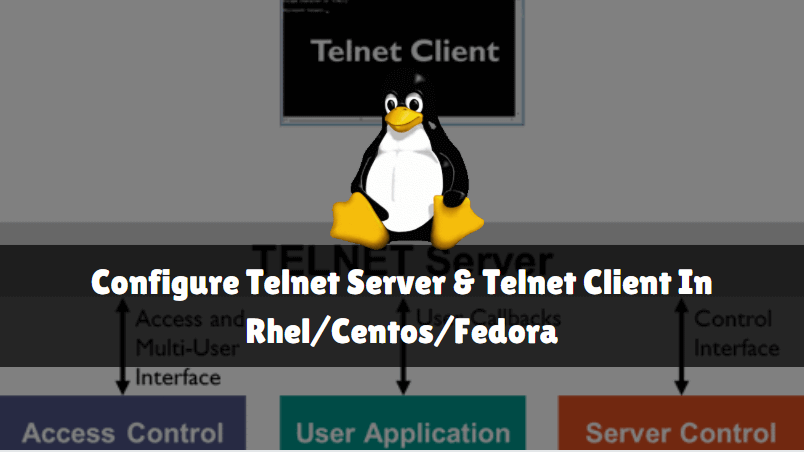
So Let’s have a look at the configuration steps of Telnet Server and also Telnet Client.
Warning! : Configuring telnet is a bad idea as its transfer’s data in plain text format (unencrypted format). Try to avoid telnet as much as possible and use ssh instead.
My Scenario :
Telnet Server :
IP Address : 192.168.0.105
Telnet Server Configuration :
Follow the below steps to configure the Telnet Server:
Step: 1 Configure the IP Address
Before start, the configuration of the Telnet Server, configure the NIC (Network Interface Card) and check properly if the system is in-network. Here my IP Address is 192.168.0.105. Refer to the output below.
[root@localhost ~]# ifconfig eth0 # Check the IP Address
eth0 Link encap:Ethernet HWaddr 00:0C:29:A4:B6:76
inet addr:192.168.0.105 Bcast:192.168.0.255 Mask:255.255.255.0
inet6 addr: fe80::20c:29ff:fea4:b676/64 Scope:Link
UP BROADCAST RUNNING MULTICAST MTU:1500 Metric:1
RX packets:70763 errors:0 dropped:0 overruns:0 frame:0
TX packets:23211 errors:0 dropped:0 overruns:0 carrier:0
collisions:0 txqueuelen:1000
RX bytes:69485595 (66.2 MiB) TX bytes:1590367 (1.5 MiB)
Step: 2 Install Required Packages for Telnet Server
To start the Telnet Server configuration we need to install some packages :
telnet-server.xxx.xxx.xx.rpm
xinetd.xxx.xxx.xx.rpm
You can install the above packages by using YUM Package Repository or by rpm packages from Installation media. Here I am installing using YUM Repository. Refer to the output below.
[root@localhost ~]# yum -y install telnet-server # Install telnet-server package Loaded plugins: fastestmirror, refresh-packagekit, security Setting up Install Process Loading mirror speeds from cached hostfile * base: mirror.nbrc.ac.in * extras: mirrors.vonline.vn * updates: mirrors.aluhost.com Resolving Dependencies --> Running transaction check ---> Package telnet-server.x86_64 1:0.17-48.el6 will be installed --> Processing Dependency: xinetd for package: 1:telnet-server-0.17-48.el6.x86_64 --> Running transaction check ---> Package xinetd.x86_64 2:2.3.14-40.el6 will be installed --> Finished Dependency Resolution Dependencies Resolved ================================================================================ Package Arch Version Repository Size ================================================================================ Installing: telnet-server x86_64 1:0.17-48.el6 base 37 k Installing for dependencies: xinetd x86_64 2:2.3.14-40.el6 base 122 k Transaction Summary ================================================================================ Install 2 Package(s) Total download size: 159 k Installed size: 313 k Downloading Packages: (1/2): telnet-server-0.17-48.el6.x86_64.rpm | 37 kB 00:00 (2/2): xinetd-2.3.14-40.el6.x86_64.rpm | 122 kB 00:00 -------------------------------------------------------------------------------- Total 305 kB/s | 159 kB 00:00 Running rpm_check_debug Running Transaction Test Transaction Test Succeeded Running Transaction Installing : 2:xinetd-2.3.14-40.el6.x86_64 1/2 Installing : 1:telnet-server-0.17-48.el6.x86_64 2/2 Verifying : 1:telnet-server-0.17-48.el6.x86_64 1/2 Verifying : 2:xinetd-2.3.14-40.el6.x86_64 2/2 Installed: telnet-server.x86_64 1:0.17-48.el6 Dependency Installed: xinetd.x86_64 2:2.3.14-40.el6 Complete!
As you can see above we have installed all the required packages. To confirm the package installation use the below command.
[root@localhost ~]# rpm -qa | grep telnet-server # Confirm telnet-server package installed or not telnet-server-0.17-48.el6.x86_64 [root@localhost ~]# rpm -qa | grep xinetd # Confirm xinetd package installed or not xinetd-2.3.14-40.el6.x86_64
Now let’s check the configuration file location of Telnet Server using the rpm -ql command as shown below.
[root@localhost ~]# rpm -ql telnet-server # Check Configuration file locations of Telnet-Server /etc/xinetd.d/telnet /usr/sbin/in.telnetd /usr/share/man/man5/issue.net.5.gz /usr/share/man/man8/in.telnetd.8.gz /usr/share/man/man8/telnetd.8.gz
Step : 3 Configure the Telnet Server
So as shown in the output above the main configuration file of the telnet server is telnet which is located at /etc/xinetd.d/telnet, So let’s go ahead and enable telnet by edit the configuration file.
To enable the Telnet Server just edit the /etc/xinetd.d/telnet file and find for line disable = yes and change it to disable = no. Follow the output below, Configuration line is highlighted in Red color.
[root@localhost ~]# nano /etc/xinetd.d/telnet # Configuring Telnet-Server
# default: on
# description: The telnet server serves telnet sessions; it uses \
# unencrypted username/password pairs for authentication.
service telnet
{
flags = REUSE
socket_type = stream
wait = no
user = root
server = /usr/sbin/in.telnetd
log_on_failure += USERID
disable = no
}
After configuration just saves the file and start the xinetd service to start the Telnet Server protocol by using the below command.
[root@localhost ~]# service xinetd start Starting xinetd: [ OK ]
Now you can connect to Telnet Server using Telnet client tools like putty or if you are using Windows Operating System then can use the command prompt to connect to the telnet server and take the console of the Linux Server using normal users. For example, I have a username i.e. itsmarttricks. refer to the output below.
[root@localhost ~]# cat /etc/passwd | grep itsmarttricks itsmarttricks:x:500:500:itsmarttricks:/home/itsmarttricks:/bin/bash
Step: 4 Allow root User Login to Telnet Server (If Required)
So here I can connect to Telnet Server by using Username as itsmarttricks and Password as Password of itsmarttricks.
Disadvantages and Security issue in Telnet :
Warning! : It’s highly recommended that you should not allow root login as there may be chances of misuse. Because of telnet transfer data in plain text format. Also, RedHat recommends that use SSH instead of telnet for security reason. But for learning purpose or on your own R & D lab you can use where security is not a matter of concern. I explained this is just for knowledge & information purpose & not to use in production server.
But if you want to login using root then you have to allow on /etc/securetty file. for that just edit the file and paste the below lines. Configuration part is highlighted in Red color.
[root@localhost ~]# nano /etc/securetty # Allow root user to login telnet-server from Client Side pts/0 pts/1 pts/2 pts/3 pts/4 pts/5 pts/6 pts/7 pts/8 pts/9
So we have done all required configurations from Server Side. Now restart the xinetd service to take effect the configuration.
[root@localhost ~]# service xinetd restart # Restart the xinetd Service Stopping xinetd: [ OK ] Starting xinetd: [ OK ]
Then start the xinetd service on startup using the below command so that the service will start automatically when you restart the system.
[root@localhost ~]# chkconfig --level 35 xinetd on # Start the xinetd service at Startup
Testing From Telnet Client Side :
You can use the telnet server to take the console/remote of the Linux server in text mode/Command Mode for so many purposes, eg: for configuration. To connect to the telnet server use tools like putty or in windows operating the system you can use the command prompt.
Here I am using the command prompt to connect to Telnet Server as I am using Windows Operating System.
Login Telnet Server using normal user eg: itsmarttricks. Refer to the snapshot below.
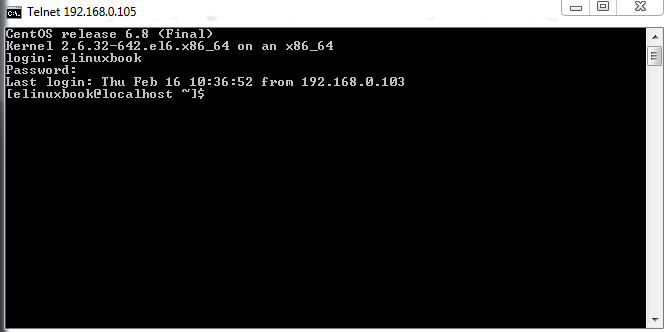
Login Telnet Server using the root user. Refer to the snapshot below.
Note: You will only be allowed to login through root if you have added pts in /etc/securetty file, Explained above.
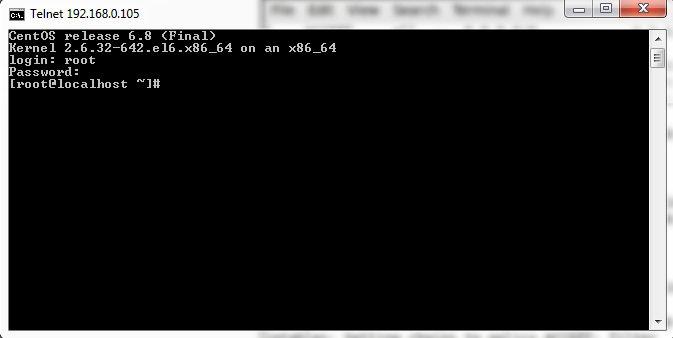
Also Read – How to install PuTTY SSH and Telnet Client in Ubuntu
That’s all, In this article, we have explained How To Configure Telnet Server And Telnet Client In Rhel/Centos/Fedora. I hope you enjoy this article. If you like this article, then just share it. If you have any questions about this article, please comment.