In this article, we will learn How to fix Windows has Recovered from an Unexpected Shutdown Error. In the previous article, you have seen how to fix Blue Screen Error and Interactive Service Detection Error.
Follow the below steps to fix Windows has Recovered from an Unexpected Shutdown Error:
You can see errors in the following snap ‘Windows has Recovered from an Unexpected Shutdown’. Also, the message can be seen as ‘Windows can check online for a solution to the problem the next time you go online’. Click on ‘check later‘ and follow the steps below.
Error:
Windows has Recovered from an Unexpected Shutdown
Windows can check online for a solution to the problem the next time you go online
Problem signature:Problem Event Name: BlueScreenOS Version: 6.1.7600.2.0.0.768.3Locale ID: 1046Additional information about the problem:BCCode: 116BCP1: FFFFFA80046FE4E0BCP2: FFFFF880050E2B90BCP3: FFFFFFFFC000009ABCP4: 0000000000000004OS Version: 6_1_7600Service Pack: 0_0Product: 768_1Files that help describe the problem:C:\Windows\Minidump\012410-23041-01.dmpC:\Users\\AppData\Local\Temp\WER-1443180-0.sysdata.xml
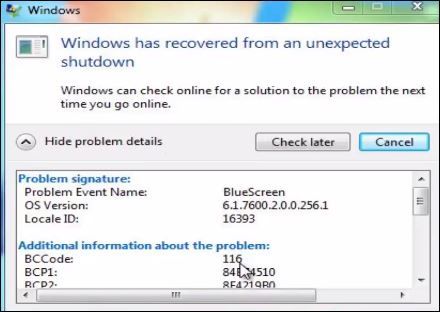
Solution 1- Use Command Prompt Tricks-
Here we are going to the Scan System using Command Prompt tricks. Follow the steps below to get a System Scan command prompt.
- Open System Configuration Window:
To open the System Configuration Window, open the Run window. To open the Run window, press the Window key and R. In the Run window type msconfig and press enter.
- Disable all services in the System Configuration window, Then restart the system.
- Windows OS Scan :
Disabling system services to scan the system from Command Prompt. After the system restarts, open the Command Prompt and scan the system by typing ‘sfc/scannow‘.
Solution 2- Change Setting in Startup and Recovery
If the System Scan of the Command Prompt does not resolve the problem then follow the steps below to change the system ‘Startup and Recovery’ settings.
Turn Off Computer Errors from ‘Startup and Recovery’. For this, right-click on My Computer and go to Properties. Now open System Protection and go to Startup and Recovery settings in the ‘Advanced‘ tab. Un-check both options in system failure in Startup and Recovery and do none in write debugging information.
My Computer > Properties > System Protection > Advanced > Startup and Recovery > Settings > System Failure
Solution 3– Uninstalled Incorrect Driver
If the system’s hardware is not a supported driver. then there may be an error that may be “windows are recovered from an unexpected shutdown error”. For this install the drivers by checking the Windows operating system. Windows bit (32bit / 64bit) should be checked or Windows versions ( XP, Vista, Windows 7,8,10) are installed and installed accordingly. Also, check the Desktop or Laptop’s, model. Uninstall if there is an incompatible driver in the system and install the supported driver in the system. To uninstall the incorrect driver, click on My Computer and go to Properties and go to Device Manager.
My Computer > Properties > Device Manager
Also Read- Fix the Interactive Service Detection Error in windows.
Solution 4- Check Hardware Failure:
If there is a hardware failure in the system, ‘windows has recovered from an unexpected shutdown error is found. See if the system is going to hit CPU fan over. To solve the problem of, CPU heating, put ‘heatsink paste’ on the CPU.
Solution 5- SmartPCFixer:
We will fix the ‘windows has recovered from an unexpected shutdown error’ by scanning the system with the SmartPCFixer tool. Download ‘SmartPCFixer tool’ from the link below for this.
http://www.smartpcfixer.com/
Install SmartPCFixer after download and clean the computer damaged registry and fix the ‘unexpected shutdown error’. SmartPCFixer fixes many other errors.
Dll Errors, Outlook Errors, Spooler Problems, ActiveX Errors, Javascript, and Scripting Errors, EXE / DLL / SYS / OCX / INF / VXD Errors
Also Read- Computer Maintenance Tips and Tricks to Extend Its Life.
That’s all, In this article, we have explained the How to fix Windows has Recovered from an Unexpected Shutdown Error. I hope you enjoy this article. If you like this article, then just share it. If you have any questions about this article, please comment.