Microsoft has introduced an inbuilt camera app in Windows 10. Sometimes there is a problem with the camera opening and ‘We can not find your camera’ comes with an error message. The ‘Camera Error Code 0xA00F4244’ error is likely to come in handy if the camera apps have changed settings or there is no camera driver update. ‘We Can not Find Your Camera Error Code 0xA00F4244′ How to fix this error? We will try different solutions in this article.
Follow the below steps to Fix Camera Error Code 0xA00F4244:
Camera Hardware Turn ON:
Here you will see on Camera Hardware Turn ON, search for them by typing Privacy into Search. Now in the privacy window, click on the left side of the camera option and turn it on to the right side.
After that, if you see a camera that does not work or if there is a bean problem (Camera Error Code 0xA00F4244) then do the next solution.
Reset Camera App:
If the solution above is not helpful, then reset the camera. Type the apps in the search and open it. Now find the camera app in the app and click on it and go to the Advanced option then you will see the reset button and click on Reset Camera. Now your camera has been completely reset, possibly there should be a Camera Error Code 0xA00F4244 fix.
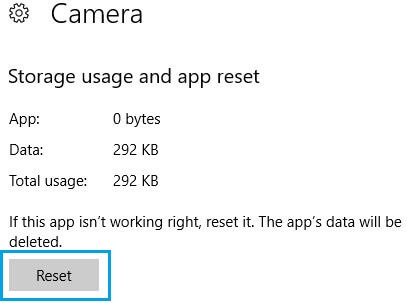
Update Camera Driver:
To update ‘Camera Driver‘, search and open the device manager in the search. According to your laptop or system model in ‘Imaging Devices,’ there will be a company name webcam. Right-click on it to update the driver or Install new by uninstall.
Re-Register the Windows App Store:
Now you are going to reset the Windows app store by discarding the following commands, search for CMD and right-click on the command prompt, and run as administrator. In it, paste the following code and press Enter, and then restart the system.
PowerShell -ExecutionPolicy Unrestricted -Command "& {$manifest = (Get-AppxPackage Microsoft.WindowsStore).InstallLocation + '\AppxManifest.xml' ; Add-AppxPackage -DisableDevelopmentMode -Register $manifest}"
Also Read- Useful Command Prompt Tricks and Tips Everyone Should Know.
Troubleshoot Windows Store Apps:
Now let’s try to troubleshoot ‘Windows Store Apps’. To do this, type Troubleshoot in the search and open it. Then right-click on the right side of the Windows Store Apps option, click on ‘Run the Troubleshooter‘ when you click on it and fix the ‘Camera Error Code’ after troubleshooting it.
That’s all, In this article, we have explained Fix We Can’t Find Your Camera Error Code 0xA00F4244 On Windows 10. I hope you enjoy this article. If you like this article, then just share it. If you have any questions about this article, please comment.
Wow! After all I got a webpage from where I know how to in fact take
helpful information concerning my study and knowledge.