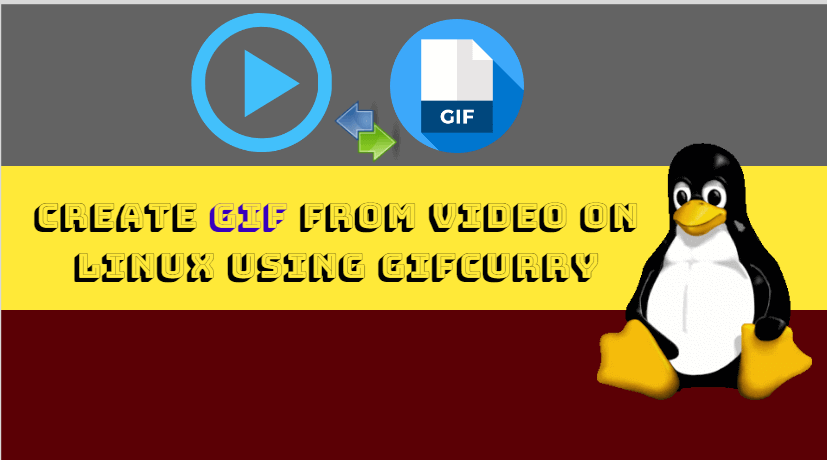Are you looking for an easy way to Create GIF File from video on Linux? try the following app.
- Gifcurry It is a video to GIF maker app with a simple user-interface and some useful features.
- Gif Brewery for Linux, but open-source software, free and — here’s something you don’t read every day — Haskell based!
What is a GIF?
Animated GIFs are everywhere; on blogs, social media, and forums. They regularly serve as the go-to riposte of choice because if pictures can tell a thousand words, a kitten GIF can tell a million! But they’re not just for humor. Animated GIFs are a great alternative to short video clips and screenshots. Many app websites now use them for demo features or highlight options, and blogs regularly use them to illustrate posts. Almost every web browser can play animated GIFs, and since you can host them on your own server or on a free image sharing site like Imgur, they provide a faster experience than uploading to YouTube or fiddling around with an HTML5 video embed. But how do you create an animated GIF from video on Linux OS? My app of choice is Gifcurry.
It uses andffmpegimagemagic to process video and convert to GIF. It has both a command-line interface (CLI) and a graphical user interface (GUI), though in this post we are only covering the GUI way.
Gifcurry Features
- Convert video to GIF
- Add text to GIF
- Choose start time
- Set duration
- Set GIF width
- Adjust quality
- Upload to Imgur or Giphy
There are no advanced options to control frame rate, looping behavior, dithering, or color palette — all options that similar apps for macOS have. Without these variable, you’ll need to be brutal when tweaking the quality settings. The higher the quality the larger the GIF size. Since Gifs are only useful when they load quickly, a 10MB download size isn’t optimal — don’t be afraid to play around with the quality and size options. The only missing feature is, I think would bump this app from useful to essential is the option to crop. I appreciate that with the current UI that’s not an easy task.
It’s easy and handy!
To create a gif from the video just run the app (as usually, you open other apps), choose a video to convert to a GIF, set the start time and the end time you want, and then hit the create button. An animated image pops out at the other end in the location you choose, with the filename you had given.
As well as letting you make an animated GIF from the video you also have the option to add text to your gif using any font you have installed on your system — perfect if you like making memes or want to add a subtitle clip.
You can also set the width of the image in pixels, the exact duration in seconds, and select a quality size too cool.
The app shows a preview of the first and last frames. This lets you check that you’re converting the right part of the video you selected and lets you cut on the exact frame(s) you want to make a GIF. Naturally, the animated GIF you make will not be as fluid as the source video you put in, but depending on the settings you choose it can look decent.
Create GIF File from video using Gifcurry
When creating the animated GIF first, you need to select the video using the input video button. Next, choose the size for your animated image. The higher the image the size of the image file is higher. Select the time you want to use the entire video when making a GIF.
Also Read – How to Install VLC Media Player on Ubuntu
Other Ways to Create GIF File from video on Linux
There are several ways to create video gifs in Linux. You can make a gif from Kdenlive and FFmpeg.
Download Gifcurry
No other installer available for GifCurry. Also, it’s easy to use until both FFmpeg and Image magic are on your desktop system.
- Download the latest Gifcurry release from Github
- Extract the archive using Nautilus
- Run the ‘gifcurry_gui‘ binary inside the ‘bin‘ folder
Use the following command step by step in the terminal.
wget https://github.com/lettier/gifcurry/releases/download/2.2.0.0/gifcurry-linux-2.2.0.0.tar.gz
tar xvfz gifcurry-linux*.tar.gz
cd gifcurry-linux*/bin
./gifcurry_gui
If you’re using Arch you can skip the steps above by installing the app from AUR.
Also Read – Top Basic Linux Commands for Beginners.
I hope you like this article, if you like this article, then share it. If you have any questions about this article, please let us know by quoting it.