Today we will learn ‘how to Create Email Accounts in cPanel’. cPanel is an online web hosting based on the Linux operating system. Since cPanel is a web hosting graphical interface, you can easily customize the e-mail accounts and many settings of the website. cPanel web hosting is running on ‘Linux, iOS, Android’ operating systems.
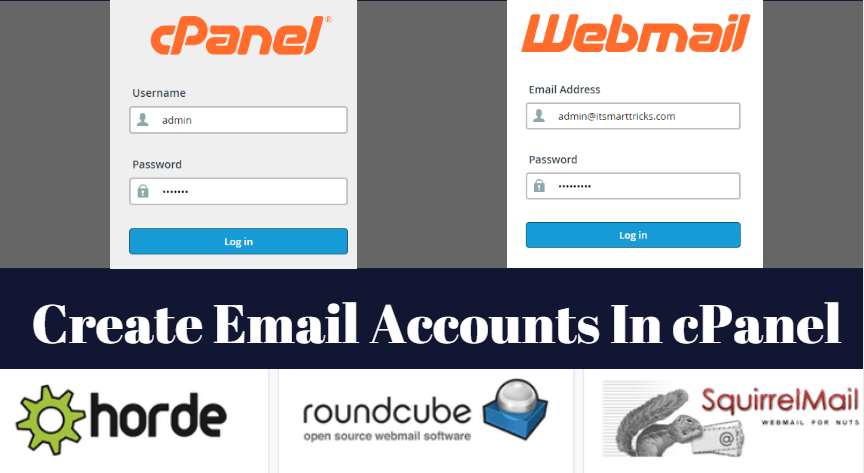
If you have purchased hosting from where you got an email, there will be Cpanel login details. To login to Cpanel, enter the Cpanel server address in the web browser and log in using the username and password.
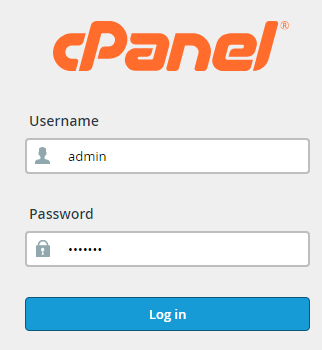
After cpanel login, go to the Email tab and open the E-mail account option.
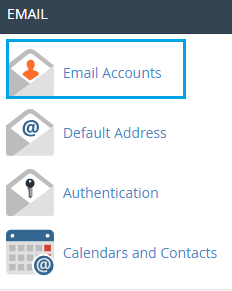
Now go to ‘Add Email Account‘ as shown in the following snapshot. Enter the e-mail id that you want to create and set the password. I just created an email id like [email protected]. I am giving mailbox quotas unlimited to this email account. You can set as many mailbox quotas as you wish for every e-mail id. After filling all the information, click the Create Account button.
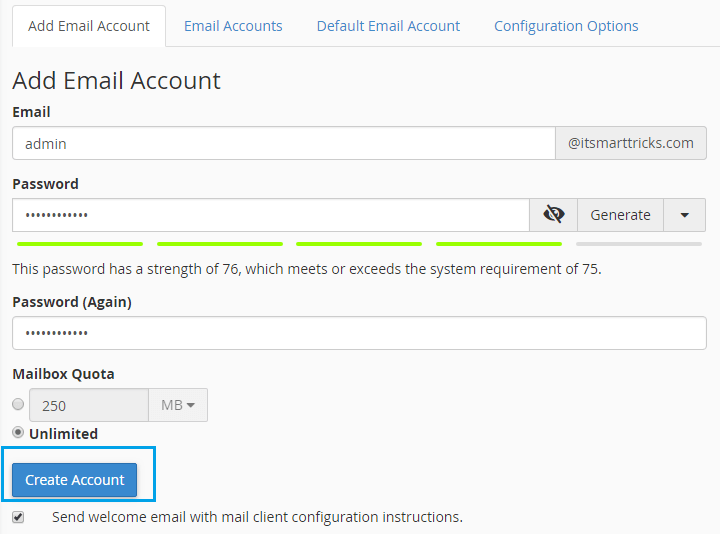
Manage suspension With this option you can set Allow, Suspend, or Hold in an e-mail Login, Receive, and Send setting. Go to the Email Account tab and check the e-mail id. Login to Webmail by clicking Access Webmail.
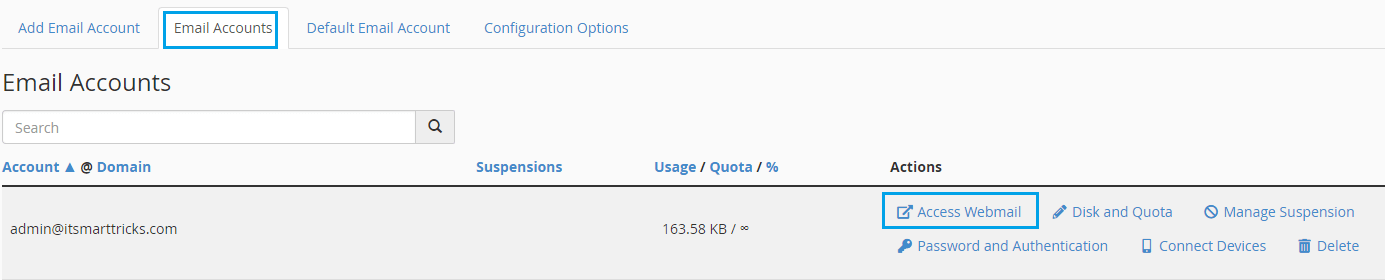
There are three webmail applications in the Cpanel 1)Horde 2)Roundcube 3)SquirrelMail’. I’m going to use Horde’s Webmail application.
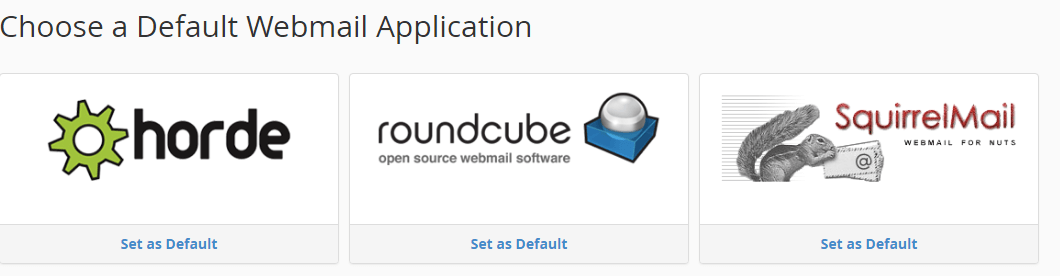
You can now also login to webmail by entering the webmail URL link in a web browser and log in by e-mail ID and password.
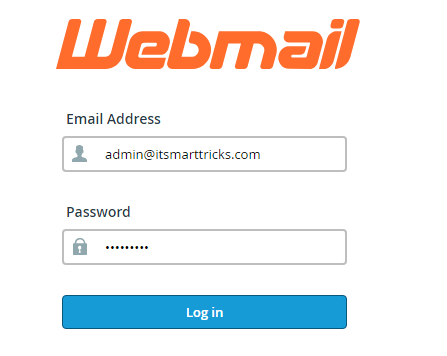
Now you can see the look of Webmail in the Horde application.
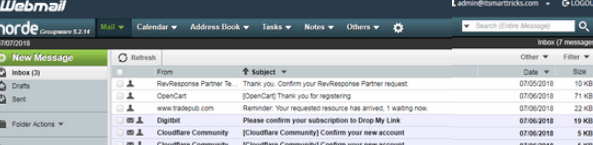
This e-mail account can be configured in Microsoft Outlook. In the previous article, we have learned ‘How to configure Microsoft Outlook 2016′. There are the following ports to configure in Outlook.
Incoming Server: IMAP Port: 993, POP3 Port: 995/IMAP Port: 143 POP3 Port: 110
Outgoing Server: SMTP Port: 465/SMTP Port: 587
That’s all, In this article, we have explained How To Create Email Accounts In cPanel. I hope you enjoy this article. If you like this article, then just share it. If you have any questions about this article, please comment.