All of us use different types of web browsers on the computer. Probably many websites have to use the internet explorer browser as an Internet browser. The internet explorer browser is used in the banking area. Internet Explorer is the most secure browser in all web browsers. Internet Explorer is a very slow slip when you use it, you need to update it regularly to make the fastest internet speed. In this article, we will learn about ‘How To Boost Internet Browser Speed In Internet Explorer’.
Follow the below steps to Boost Internet Browser Speed In Internet Explorer:
Delete Browsing History:
In the internet explorer browser, you are browsing differently and store its ‘Browsing History’ in Internet Explorer and browsing your slow speed. Delete Browsing History to fast browser or Boost Internet Browser Speed. Open Internet Explorer and go to Internet Options in the Tools menu. Now clear the history by clicking Delete Browsing History. Check internet speed when clearing browsing history. Now it will automatically Boost Internet Browser Speed.
Open Internet Explorer > Tools > Delete Browsing History
Disable Or Turn Off Add-Ons:
chrome plugins and chrome add-ons are add-ons in the Internet Explorer. If there are a lot of add-ons, then browsing speed decreases. Disable unwanted Internet Explorer add-ons and boost Internet Browser Speed. Open Internet Explorer and go to Tools and go to Manage Add-ons and disable ‘ie add-ons‘.
Open Internet Explorer > Tools > Manage Add-ons
Reset Internet Explorer Settings:
If you accidentally do some settings in the internet explorer, then there are no errors like browser no response. Internet Explorer Settings Reset and Boost Internet Browser Speed To reset Internet Explorer settings, open the Internet Explorer and reset it from the Internet option.
Open Internet Explorer > Tools > Internet option > Advanced > Reset
Also Read- New Fastest Internet Microsoft Edge Browser Tricks.
Update Internet Explorer Browser:
Internet Explorer Browser lets you do banking work because it’s good for security. Go to the following link and update the Internet Explorer. Update your IE browser so that it will become Internet Explorer 11 update and increase the browsing speed.
Edit Windows Registry:
The internet explorer browser will make changes in the registry by changing the internet settings. To access the registry, press the Windows key and r and type ‘Regedit’ in it and press Enter. Now go to Internet Settings according to the following path.
HKEY_LOCAL_MACHINE\SOFTWARE\Microsoft\Windows\CurrentVersion\Internet Settings
Here, in the registry editor, by clicking on Internet Settings, you can create two new values on the right-side and name them by renaming them as MaxConnectionsPerServer and MaxConnectionsPer1_0Server.
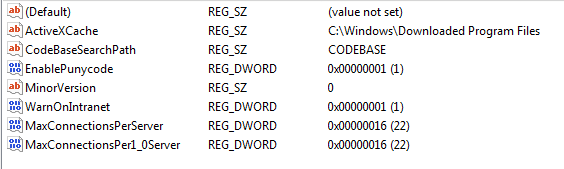
Modify the value of the new values (MaxConnectionsPerServer and MaxConnectionsPer1_0Server) that you have created by right–clicking it and set the value to 16.
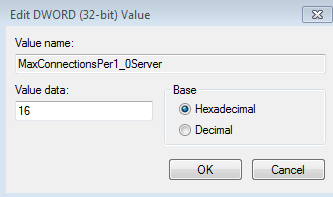
Also Read- Most Useful Microsoft Windows Registry Tips and Tricks.
That’s all, In this article, we have explained How To Boost Internet Browser Speed In Internet Explorer. I hope you enjoy this article. If you like this article, then just share it. If you have any questions about this article, please comment.